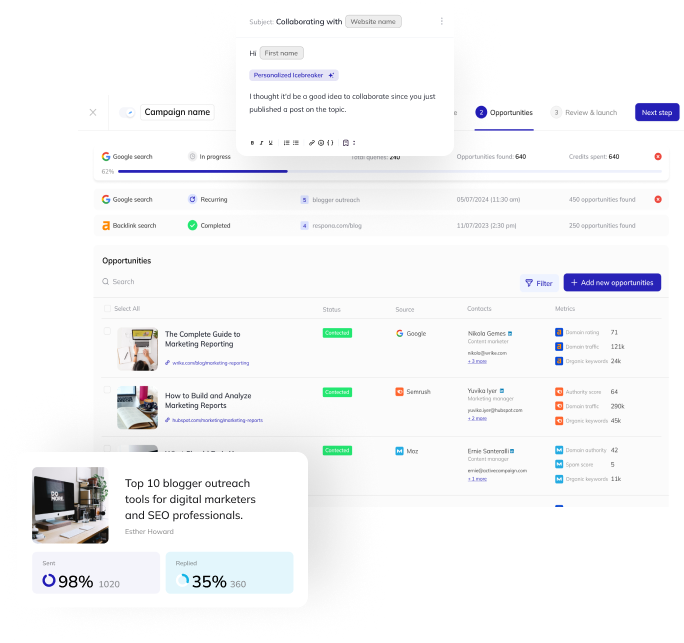Broken Links
What Are Broken Links?
A broken link is a link on a website that does not work. This can happen for a number of reasons, such as the website being down, the link being misspelled, or the page that the link is pointing to no longer exists.
Broken Links Error Codes
The most common broken link error code is, of course, “404 Not Found”, but there are actually many other error codes.
400 – Bad Request
The server could not understand the request due to invalid syntax.
401 – Unauthorized
The requested resource requires authentication.
403 – Forbidden
The server understood the request but is refusing to fulfill it.
404 – Not Found
The server has not found anything matching the Request-URI.
405 – Method Not Allowed
The method specified in the Request-Line is not allowed for the resource identified by the Request-URI.
406 – Not Acceptable
The resource identified by the request is only capable of generating response entities that have content characteristics not acceptable according to the accepted headers sent in the request.
407 – Proxy Authentication Required
This code is similar to 401 (Unauthorized) but indicates that the client must first authenticate itself with the proxy.
408 – Request Timeout
The client did not produce a request within the time that the server was prepared to wait.
409 – Conflict
The request could not be completed due to a conflict with the current state of the resource.
410 – Gone
The requested resource is no longer available at the server and no forwarding address is known.
411 – Length Required
The server refuses to accept the request without a defined Content-Length.
412 – Precondition Failed
The precondition given in one or more of the request-header fields was evaluated false when it was tested on the server.
413 – Request Entity Too Large
The server is refusing to process the request because the request entity is larger than the server is willing or able to process.
414 – Request-URI Too Long
The server is refusing to service the request because the Request-URI is longer than the server is willing to interpret.
415 – Unsupported Media Type
The server is refusing to service the request because the entity of the request is in a format not supported by the requested resource for the requested method.
416 – Requested Range Not Satisfiable
The 416 Request Range Not Satisfiable error means that the server cannot provide the requested range of data. This usually happens when the client has requested a range of data that is outside the range of data that the server can provide.
417 – Expectation Failed
The expectation given in an Expect request-header field could not be met by this server, or, if the server is a proxy, the server has unambiguous evidence that the request could not be met by the next-hop server.
Reasons for Broken Links
Besides being removed, there are many reasons why a link can be broken on a website:
– The link URL was typed incorrectly;
– The link was not updated when the URL was changed;
– The link is pointing to an outdated version of the page;
– The link is no longer available because the page was deleted;
– The link is not working because the website is down or blocked;
– The link is pointing to a media element that is no longer available.
How Do Broken Links Affect Your Website?
There are three main ways in which broken links can affect your website.
- Google’s bots are unable to crawl through broken links, which may cause your pages to not be indexed and as a result to not show up in search results.
- Broken links can make your website look unprofessional, frustrate your visitors and cause them to leave, increasing your bounce rate.
- Google’s Search Quality Rating Guidelines take broken links into consideration when determining the quality of your website.
So, of course, you do not want to have broken links on your website. However, broken links on other websites can be a great opportunity to build links for your own site.
We will discuss the broken link building process further down in this article.
Broken Link Example
Here is an example of a 404 broken link showing up in Ahrefs:

This is how it looks in the content:

And this is what the error page looks like once you click the link:

How To Find And Fix Broken Links?
Of course, you want to identify and fix any broken links on your website as soon as possible.
The first step is to identify which links on your website are broken. This can be done manually by clicking on each link and seeing if it takes you to the correct page. However, this can be time-consuming, especially if you have a lot of links on your website.
Luckily, there are many tools that can help you spot broken links both on your website and others’.
Google Search Console
Google Search Console is probably the first tool you should use to spot broken links simply because it’s free.

If you navigate to Index > Coverage, you will find a report with all crawled pages: valid, excluded, valid with warnings, and, of course, pages with errors.
GSC also sends you emails with performance and error reports, which is very convenient – you don’t even have to actively scan your site to spot broken links.
Ahrefs
While you can only use Google Search Console to audit your own site for broken links, Ahrefs allows you to find errors both on your website, and others – it comes especially handy for link building purposes.
To do it, first paste your website into Site Explorer.

Then, scroll down to Outgoing Links > Broken links in the left sidebar.

You will then see the list of all broken links on your (or your link building prospect’s) website.

You can also use Ahrefs to find all broken links that used to point to your site for link reclamation purposes.
To do that, simply click on Broken Backlinks at the top of the left sidebar.

Once you have a list of all your broken backlinks, you can reach out to those websites and ask them to fix your links.
How To Set Up Redirects
There are really two ways to deal with broken links on your website.
The first one is to completely remove them (or delete the old link and replace it with a new one).
However, if you have a website with thousands of pages, manually removing/replacing links can be very time-consuming.
You can use a plugin like Yoast SEO to automatically set up redirects for you. However, it will not always pick up on a redirect that you need on its own.
So, sometimes you will have to set up manual redirects.
To set up a manual redirect in WordPress, you need to navigate to Tools > Redirection.
There, click “Add New Redirection” and configure your redirect.

Broken Link Building
Broken link building is a strategy with a considerably higher conversion rate than most other strategies.
It is the process of finding dead pages that have links pointing to them, and reaching out to the owners of the sites linking to the dead page. Then you ask them to replace the broken link with a backlink to an article of yours, which fills the same topic. Of course, you should always have some extra incentive, like a social share, a free subscription to your tool, etc.
You can either create new content specifically for your broken link building campaigns, or try to find opportunities for already existing content.
The reason why it’s more effective than a lot of other link building strategies is because, essentially, you’re doing the blogger a favor by pointing out a dead link on their resource (which nobody wants to have), and suggesting a solution how to replace it.
Your prospect has literally no reason to turn down such an offer, if your content can fill the gap created by the dead link organically.
The downside to broken link building is that prospects can be a little hard to come by.
Note: You will need backlink monitoring software, such as Ahrefs.
Discovery
- Open Ahrefs and paste in the URL of one of your competitors into the bar. Let’s use neilpatel.com as an example.
2. Go to the “Best by links” report.
3. In the “HTTP code” filter, select “404 not found”.
4. Select an article that’s either:
- Relevant to the content you have on your own blog
- On a topic that you’re willing to create your own content for this campaign
5. All page titles will be, of course, 404 not found, but you can still see what the page used to be about by looking at the URL slug, which in most cases contains an article’s primary keyword.
6. Click on the number in the “Dofollow” column.
7. Enable three filters:
- One link per domain
- Blogs
- English language

8. Click Export > Full Export For Microsoft Excel.
9. Download the file and open it in Excel or Google Sheets.
10. Remove any irrelevant opportunities. We remove any prospects with DR > 40. To do that, sort descending based on DR, and remove anything with a Domain Rating less than 40.
11. Remove all columns except “Referring Page Title” and “Referring Page URL”. They will be irrelevant for Respona.
12. Save your file as a .CSV.
13. To import the sheet into your Respona campaign, click on the import button on the right side of Respona’s search bar.

14. Press “Upload .CSV File” and select your file.

15. Map your .CSV file fields to the according Respona attributes.

16. Click “Finish” and wait as your opportunities are imported.

Template
Unpersonalized
Subject: Suggestion for your (topic) post
Hi {first_name},
I was on your site and wanted to give you a quick heads up about a page you’re linking on this post: {url title}, looks like it was taken down by the host: [Broken Page URL]
Also, if you’re interested in new suggestions for a replacement, we’ve actually written an extensive [Guide/Post] on [Related Topic] here: [Your Article URL]
Feel free to take a look, I thought it’d be a good fit for your readers :)
We can return the favor by [value proposition].
Either way, I hope it helps!
[Signature]
Personalized
Subject: Suggestion for your (topic) post
Hi John,
I was on your site and wanted to give you a quick heads up about a page you’re linking on this post: How to Recover From Any Google Penalty
Looks like it was taken down by the host:
neilpatel.com/blog/technical-seo-site-audit/
Also, if you’re interested in new suggestions for a replacement, we’ve actually written an extensive post on SEO here: https://respona.com/blog/seo-outreach/
Feel free to take a look, I thought it’d be a good fit for your readers :)
We can return the favor by sharing the article with our 100k audience.
Either way, I hope it helps!
Vlad Orlov
Bottom Line
So, to sum it up, you want to always keep an eye out for broken links on your own site and remove them in a timely manner.
You should also regularly check for broken links on other sites as they make for prime link building opportunities.