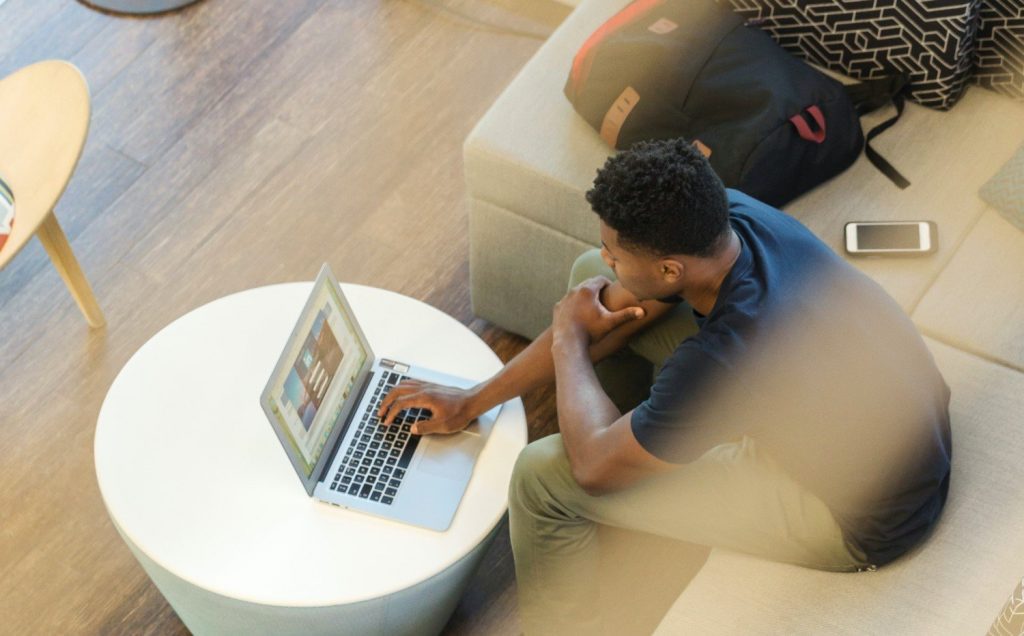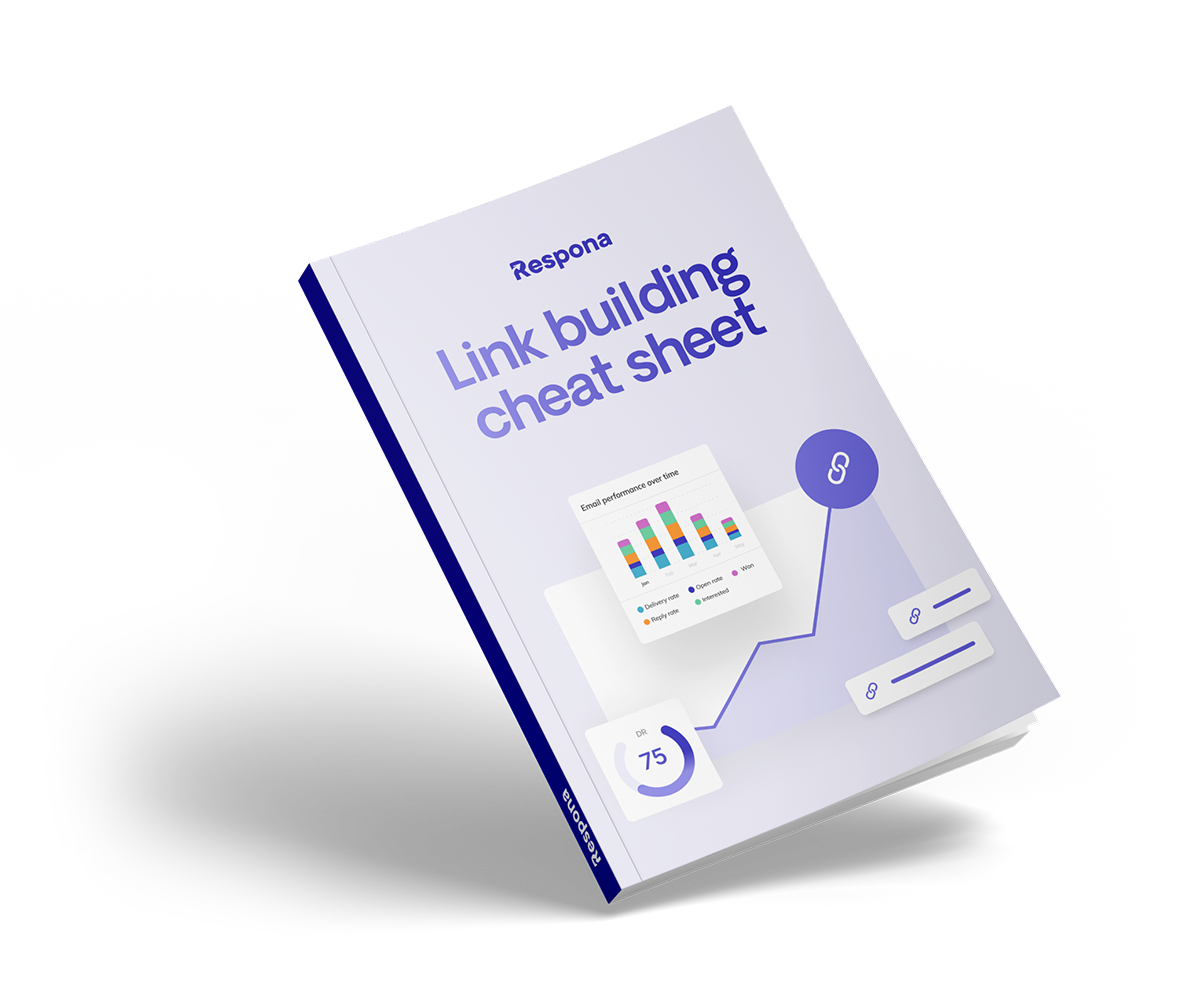There are many reasons why you would want to find someone’s email address online.
Maybe you want to reach out to them for link-building purposes, to secure a sale, or even propose a partnership.
Whatever you’ve got in mind, finding the right contact information for your prospect – and their email ID in particular – isn’t always as simple as you’d like.
While there are certain ways to achieve this, one of the most effective ones is through LinkedIn prospecting.
Which is exactly what this guide is all about. More specifically, we’re going to cover how to find emails on LinkedIn by:
- Using the LinkedIn Sales Navigator
- Visiting your prospect’s LinkedIn profile
- Using an email finder tool to scrape emails
Plus, many more useful ways and insightful tips which we’ll explain step-by-step further on.
If you’re as excited as we are, let’s get started.
- Method #1: Use LinkedIn’s Sales Navigator
- Method #2: Use the Prospect’s LinkedIn Profile
- Method #3: Send Them a Message
- Method #4: Visit the Prospect’s Website
- Method #5: Conduct a Google Search
- Method #6: Use a Chrome Extension
- Method #7: Subscribe to the Prospect’s Email List
- Method #8: Use an Email Finder Tool
- Now Over to You
Link building cheat sheet
Method #1: Use LinkedIn’s Sales Navigator
The first way of finding a person’s email address that we’ll feature is with the help of the LinkedIn Sales Navigator.
In a nutshell, Sales Navigator is a paid-for tool that LinkedInpremium users get access to to make lead generation and connection building much easier and insightful.
Let’s see how you can use this tool in action, for email lookup in particular.
Difficulty level: Low
Cost: High
Example: Nick Dimitriou
Once you have access to LinkedIn’s Sales Navigator, you’ll see many tabs at the top of your screen such as Home, Account lists, Lead lists, and more.
To do in order to find someone’s personal or business email address, stay on the Home tab and use the LinkedIn account search bar.

You’ll then insert the person’s name in order for the tool’s LinkedIn search engine to present you with more information about them.
Let’s search for the head of growth at the email marketing platform Moosend.
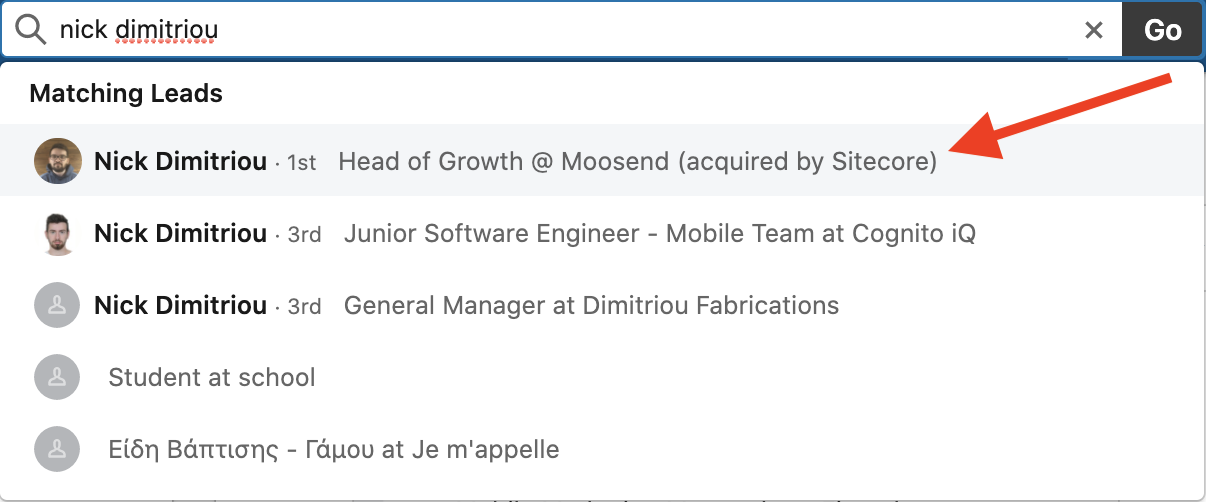
As you can see in the next screenshot, LinkedIn has provided us with a wide variety of information on our prospect, including:
- A short description about them
- The company name that they work for
- Their role within that company
- Their phone numbers – when available
- Their email address
Plus, more useful insights.
What we’re most interested in is their business or personal email address.
You can find that on the right side of the page, under the contact info section.
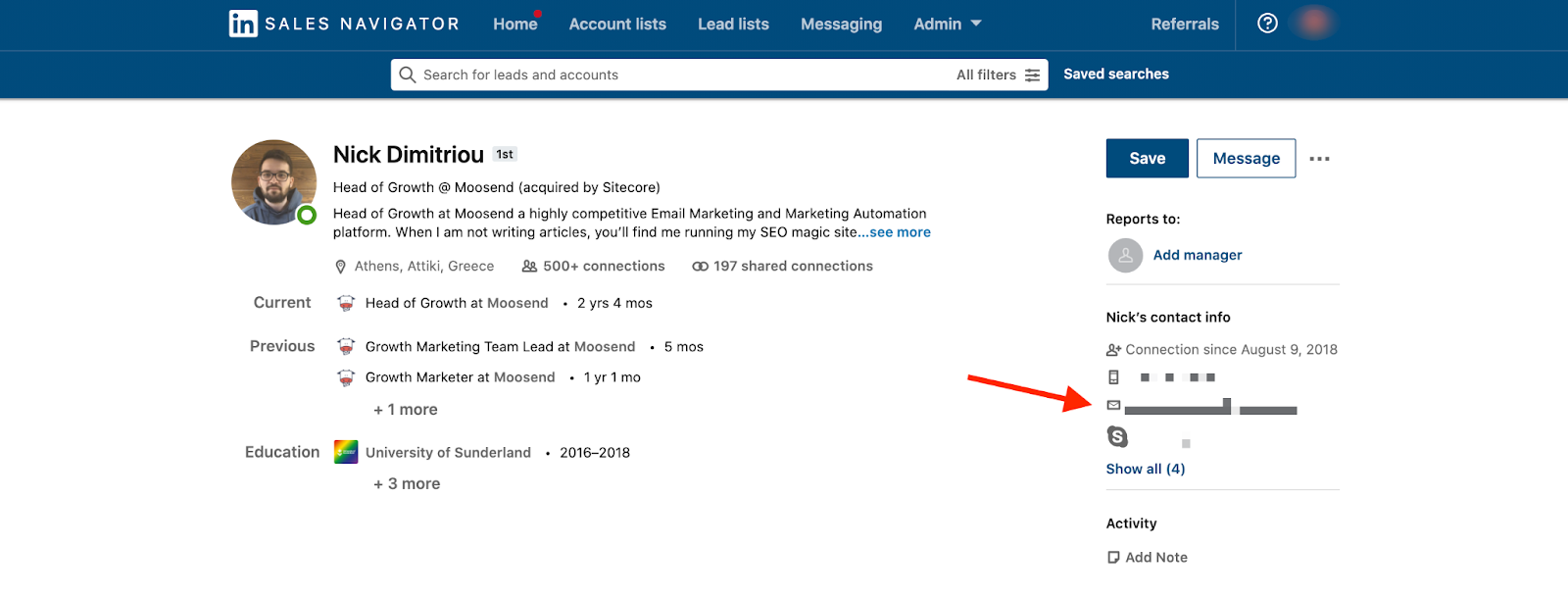
It’s really as simple as that!
You can then add it to the list of emails that you’ll use for various email outreach purposes.
Author’s Tip: In order to ensure that your prospect’s email address is valid, you can use an email verification tool.
Let’s move on to the second method we’ve got for you.
Method #2: Use the Prospect’s LinkedIn Profile
In this part of our guide, we’re going to show you another simple method of finding the contact details of a person you have in mind.
All you have to do is visit their LinkedIn profile and look for their email address, just like we’ll show in the example below.
What you need to remember is that this won’t work for every LinkedIn user out there; having your email ID visible to others on your social profiles is completely optional.
Let’s see how you can do it.
Difficulty level: Low
Cost: Low
Example: Eli Schwartz
The first step is to log into your profile and find the LinkedIn search bar in the top left corner of your LinkedIn account homepage.
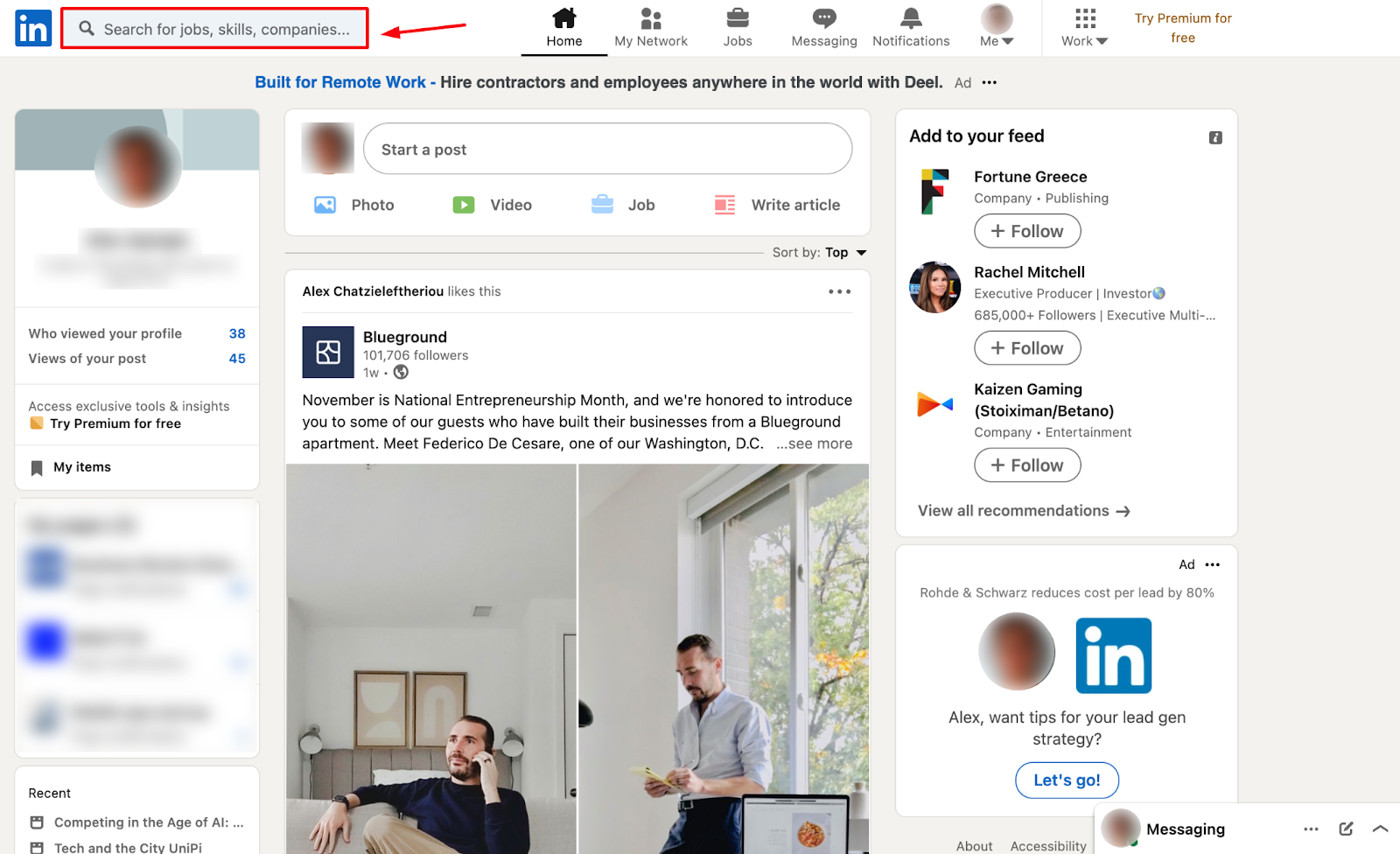
You can then type any LinkedIn member’s name you wish to find email address information for and choose the right one from the list.
Let’s assume you want to find the email of Eli Schwartz, author of Product-Led SEO.
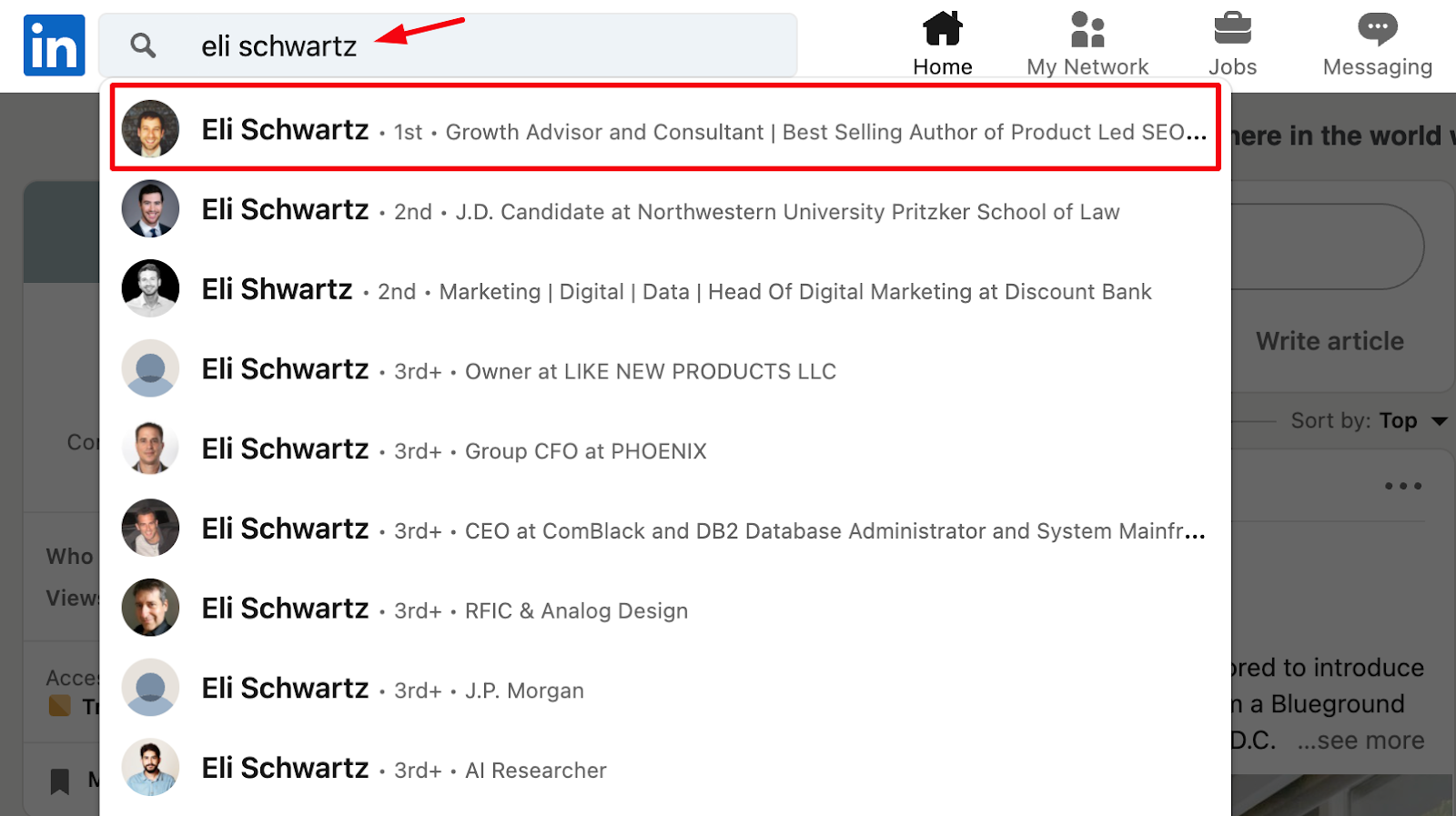
After you search for him and click on his name, you’ll land on his profile page.
By simply clicking on Contact info under your prospect’s bio, you’ll be able to see details like their email address, Twitter handle, any personal website domain name they may have, and the date which you became LinkedIn connections.
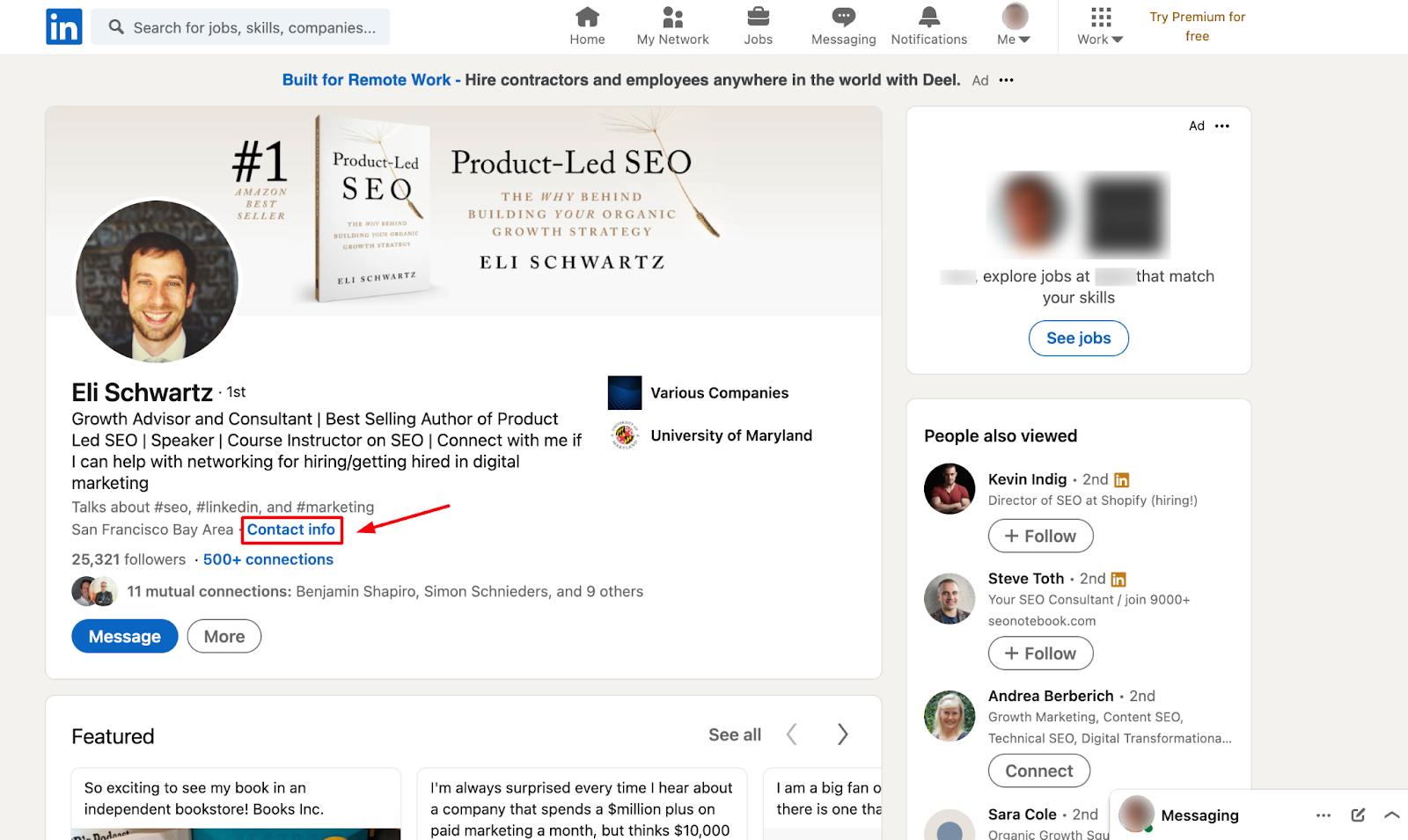
However, in this case, we’re mostly interested in the email address.
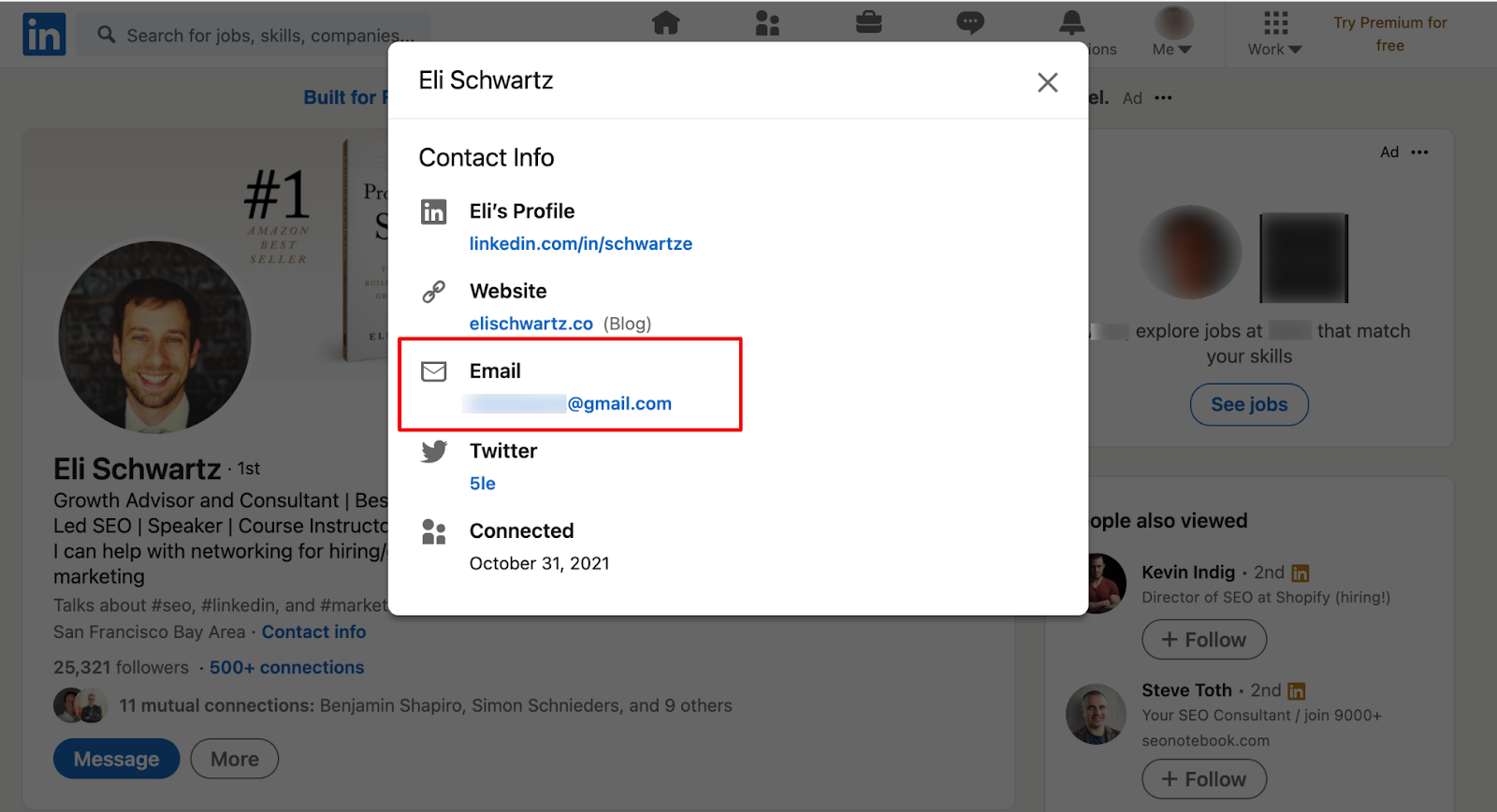
Just like that, you can find basic information about a prospect you have in mind via their LinkedIn profile.
Simple, right?
As we noted, not all LinkedIn users will have their email address visible to the public and in some cases, their contact info will only be accessible to their first degree connections.
Make sure to add the person to your LinkedIn network first; it can turn out to be very helpful for your email outreach campaigns.
One drawback of this method is that – while it’s incredibly simple – it can be quite time-consuming when looking to collect mass emails for your cold email marketing effort; you have to search your prospects email IDs one by one.
An alternative way is to use an email automation tool like Respona, but we’ll cover this later in our guide.
Moving on to the next LinkedIn email extractor tactic we have for you.
Method #3: Send Them a Message
When it comes to finding emails online, there are many methods that hide in plain sight that marketers can use.
One of the most straightforward ones is asking your prospect directly for their email address in a personal message.
After all, why not?
As long as your message is appropriate and well-structured, simply asking for their email can prove to be very effective.
While we’re using LinkedIn as our example, this doesn’t mean that personal messages on other social media platforms won’t work as well, however, this social network in particular is ideal for anything related to professional purposes.
Let’s have a look.
Difficulty level: Low
Cost: Low
Example: Link building software promotion
Let’s assume that we want to build a mailing list to promote Respona, our link-building tool, through a cold email campaign.
For the sake of example, we’ll find a LinkedIn contact who we know will potentially be interested in our product and we’ll ask for their email address.
What we suggest you do in order to find relevant prospects email addresses to contact, is enter your keyword into the LinkedIn search bar – in our case “link building” – and hit enter.
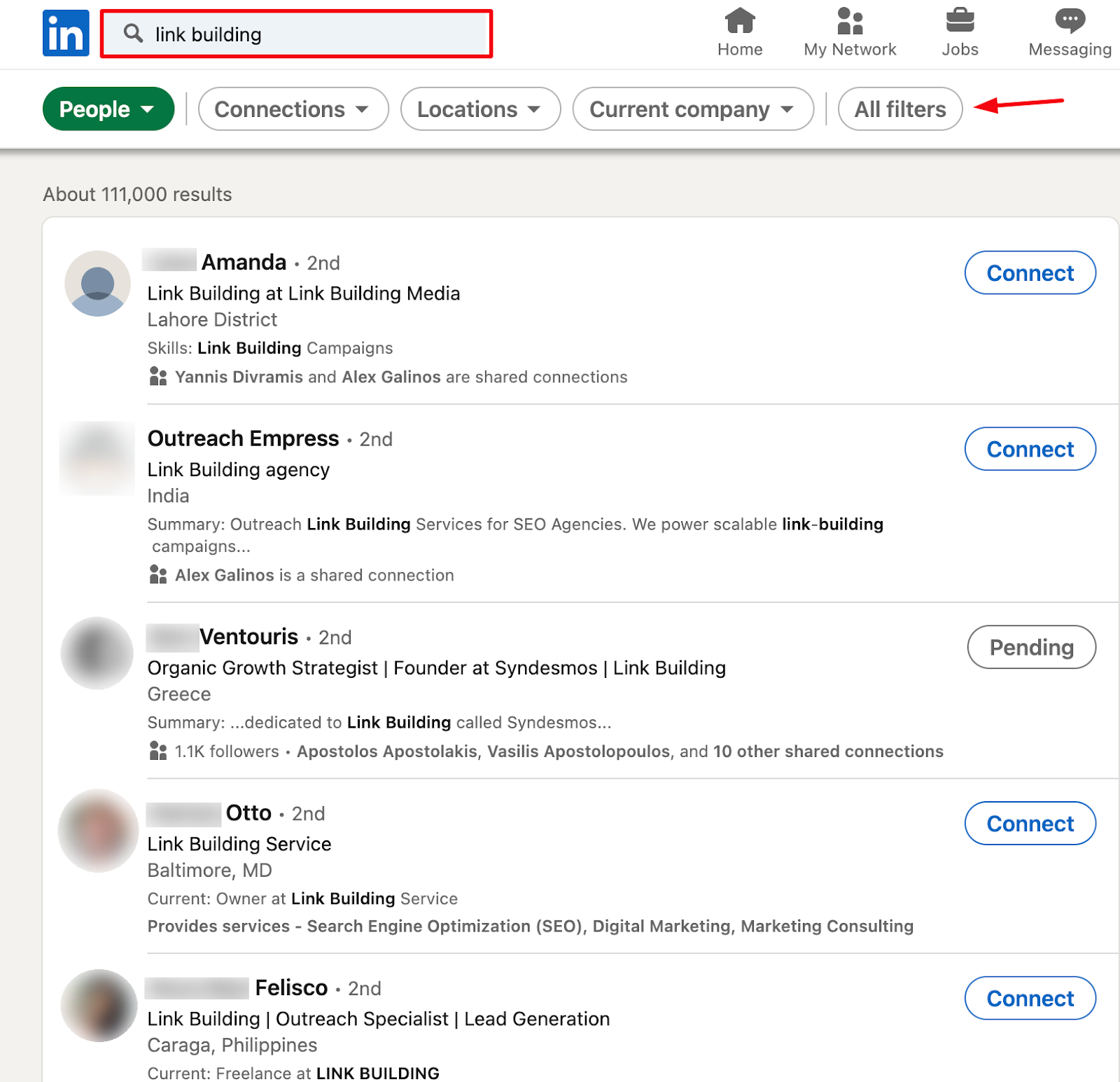
The platform will then provide you with a list of people associated with the keyword.
If you want to take this one step further and make your results even more targeted, you can use LinkedIn’s filters, in the top right.
This will allow you to find professionals from certain countries, companies, universities, industries, and more.
When ready, simply click “Show results”.
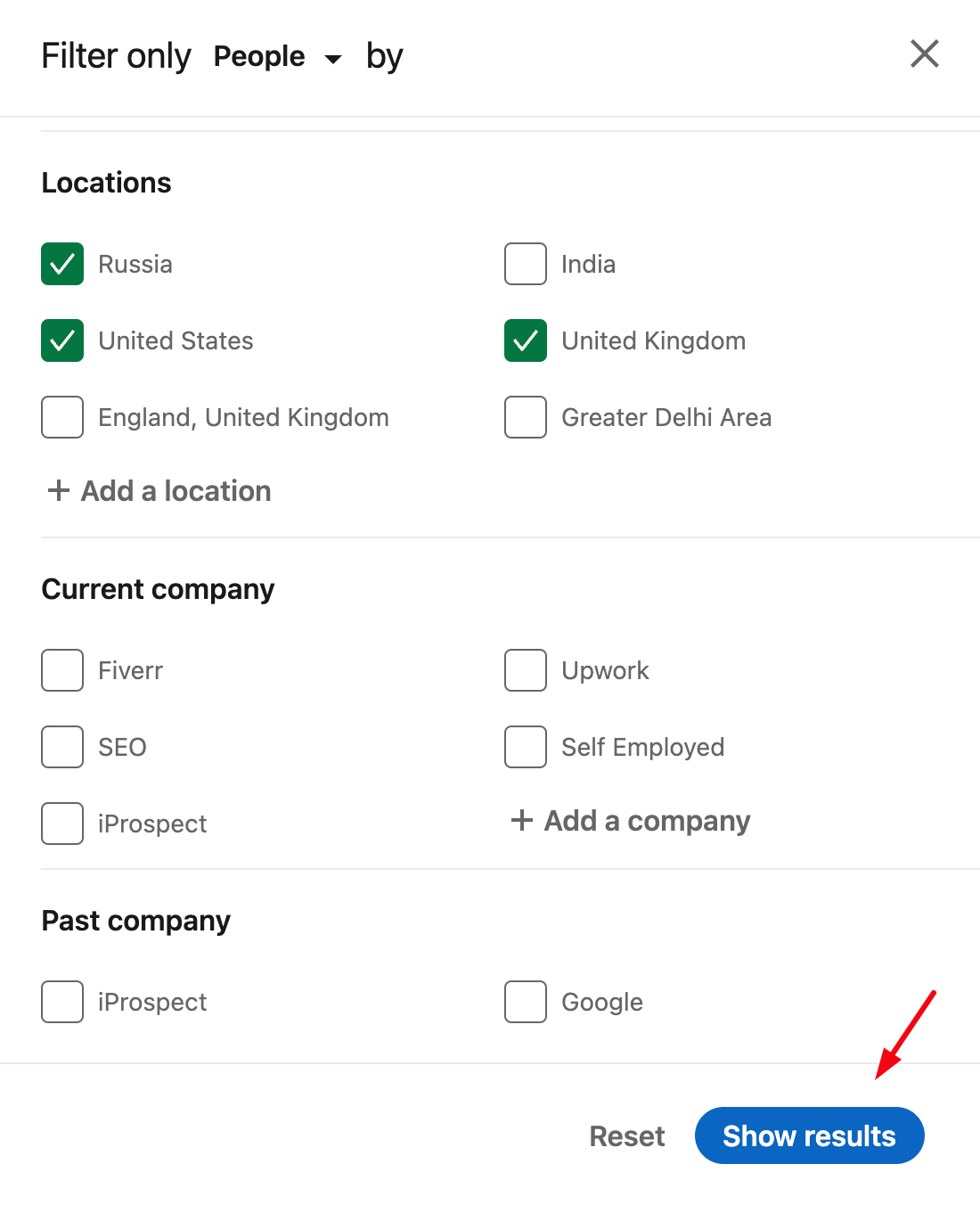
Let’s assume we’ve found a person in the link-building field that could potentially be a good fit for our product.
The thing is, when you visit a user’s social profiles page, you’ll see the option of messaging them but it won’t be available unless you connect with them first.
Once you’ve sent a connection request and they’ve accepted it, the Message button will be unlocked and you can then send them a personal message.
In this case, it can be something along the lines of this:
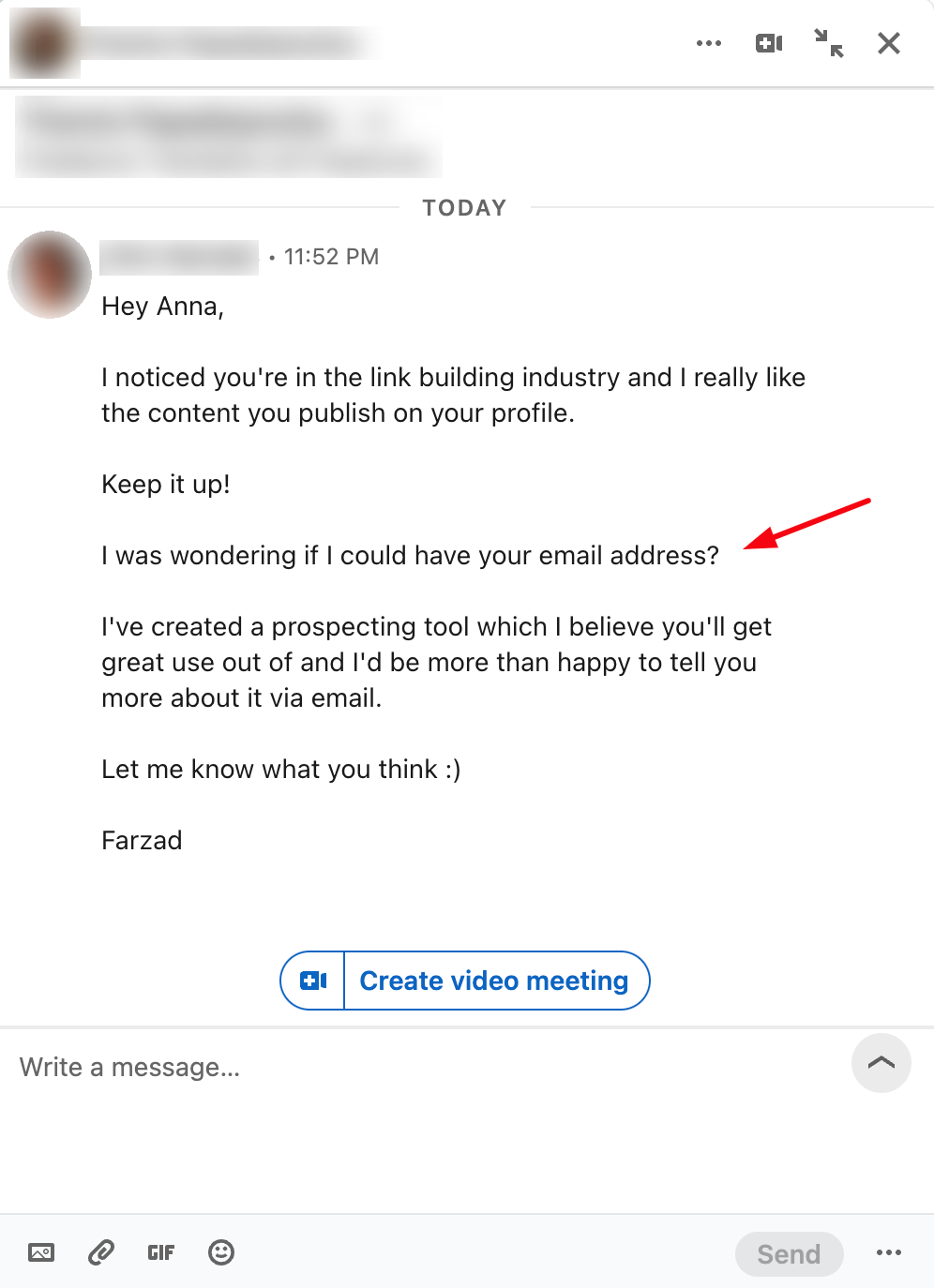
Ideally, the prospect will accept our proposal and provide us with their email address, whether it’s a personal or business one.
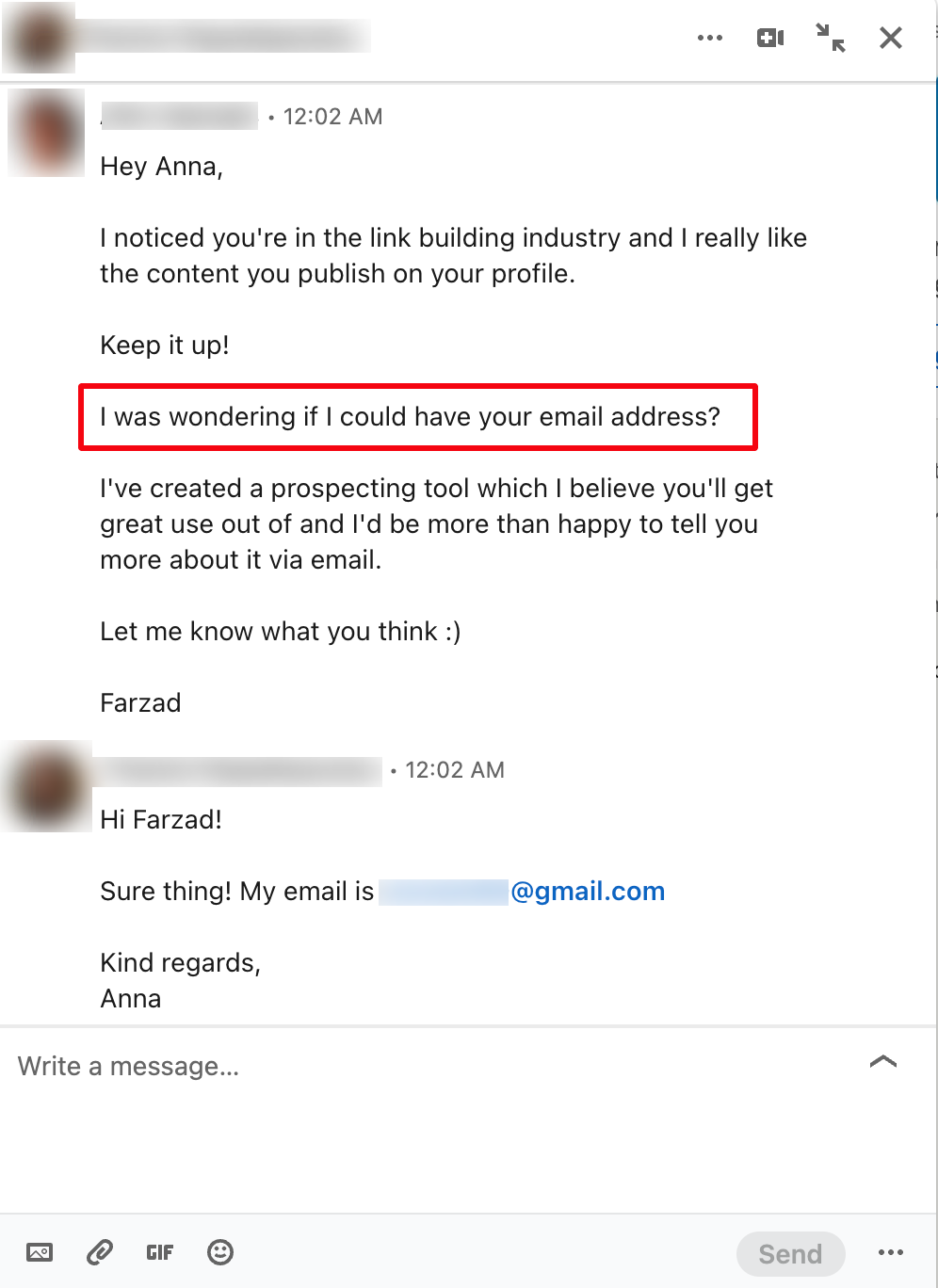
That wasn’t too hard, right?
As long as you’ve found the right type of person based on the industry they’re in and your message is polite and well-structured, it’s possible that you’ll add them to your email contact list eventually.
Author’s Tip: You can distinguish a personal email from a business one from the domain. If it ends in “gmail.com” or “outlook.com” then it’s most likely a personal email address, while if it ends in a company domain name, it’s a business one.
What you must remember is that, in order to have more chances of your message being successful, you should offer some type of incentive or good reason for them to give their email address to you.
In the example above, our reason was the chance of learning more about a tool that could make their work more effective.
However, similar to our second method, the drawback here is the long time it’ll take to find your prospects, wait until they accept your connection requests, personalize your messages one-by-one, and wait again until you – potentially – receive a positive response.
Email permutator tools can make the process of finding an email easier by generating the most common email pattern variations for most professional email addresses, but we’ll cover them later on.
For now, let’s continue with this list.
Method #4: Visit the Prospect’s Website
The fourth way of finding someone’s email is through their personal website, as long as they have one.
Actually, it’s quite common for marketers, business owners, content creators, and many more people to have a personal website or blog.
If you’re lucky enough and your prospect has one, then they’ve most likely added it to their LinkedIn profile.
Let’s see how you can take advantage of this method to extracting emails.
Difficulty level: Low
Cost: Low
Example: Ramli John
Let’s suppose we want to find the email of Ramli John, the managing director at Product-Led.
By visiting his LinkedIn profile page, we can find a lot of information about him, but by having a closer look at his About, page we can see that he refers to a personal website.
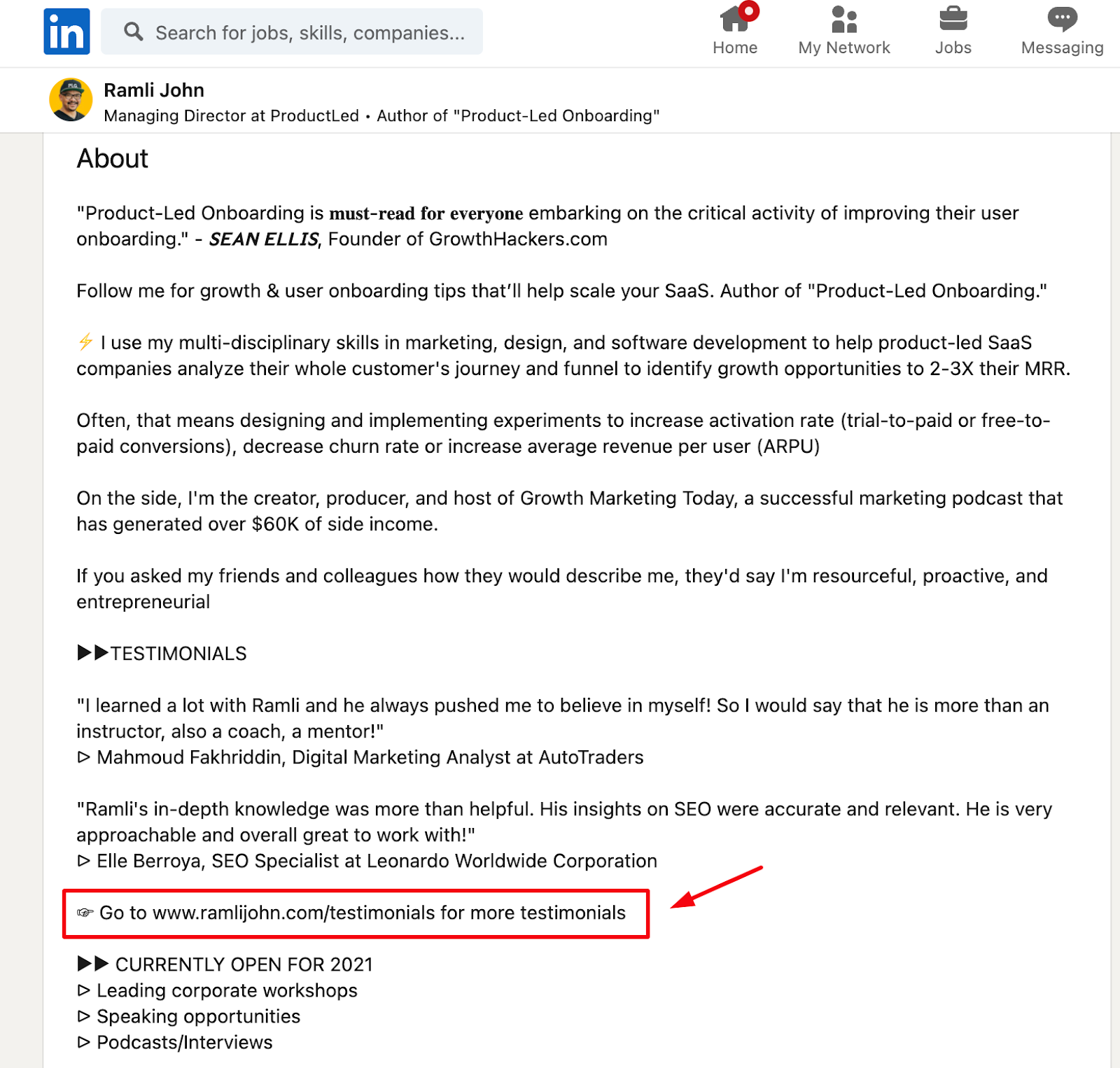
Bingo!
Let’s visit it and see if we can find his email address.
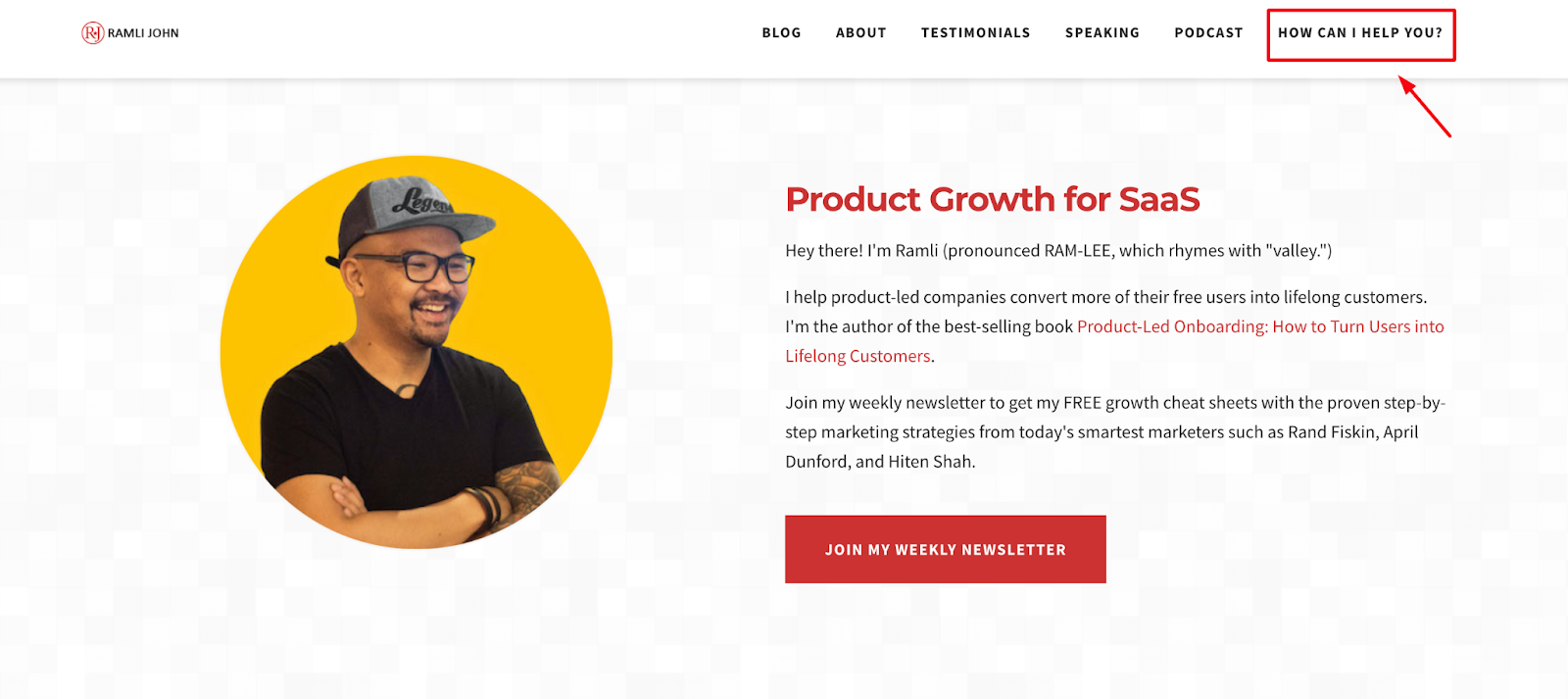
As you can see, in the top right corner there’s the “How can I help you?” page, which indicates that it might contain some valuable contact information for us.
Let’s find out.
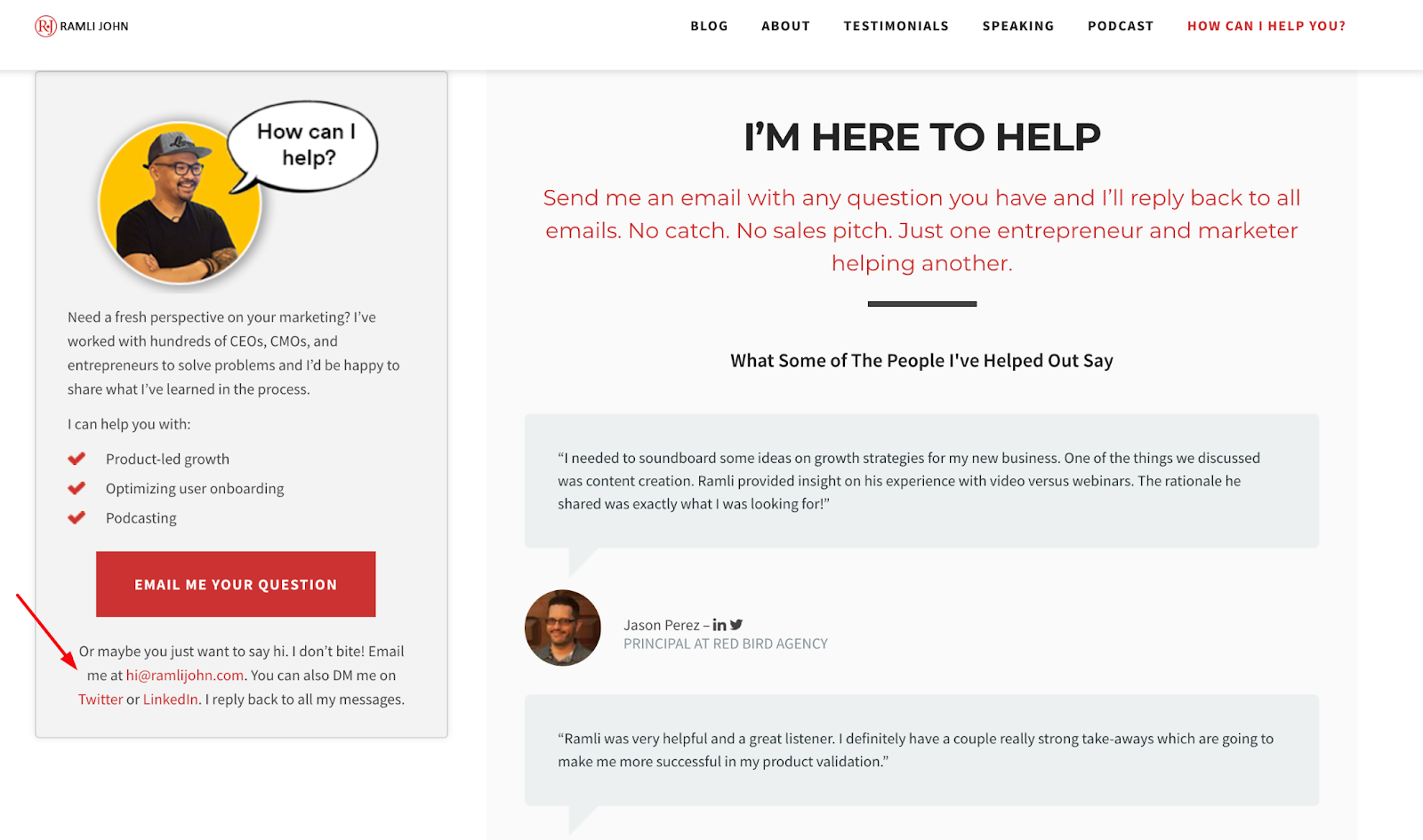
Indeed, as you can see on the left of the page, Ramli has added his email address where anyone can contact him.
There you have it; you can follow the same process for any of your prospects and if you’re lucky, they’ll have a personal website or blog that you can search for an email on.
You can then gather the emails you’ve found in an Google sheet or CSV file and import them into an email outreach software or anything else depending on your needs.
Let’s continue.
Method #5: Conduct a Google Search
While LinkedIn is a great online tool, it’s not always possible to find email address information of the person you’re looking for; especially if you’re not a first-, second-, or third-degree connection to them.
This is why, in this part of our guide, we’ll show you how you can find someone’s email with the help of a Google search combined with some basic information from LinkedIn.
Once again, the success rate won’t always be 100%, but it’s a way worth trying.
Let’s see how you can do that.
Difficulty level: Medium
Cost: Low
Example: News website
Let’s assume you want to find a publisher, writer, or reporter from a major news website like Business Insider.
The reason why you would want to reach out to them could vary from link building and guest writing to sending a pitch or submitting a press release.
Whatever your purpose, the first step is finding the right person’s email.
To begin, let’s head over to Business Insider’s page on LinkedIn and select to see all of the company’s employees.
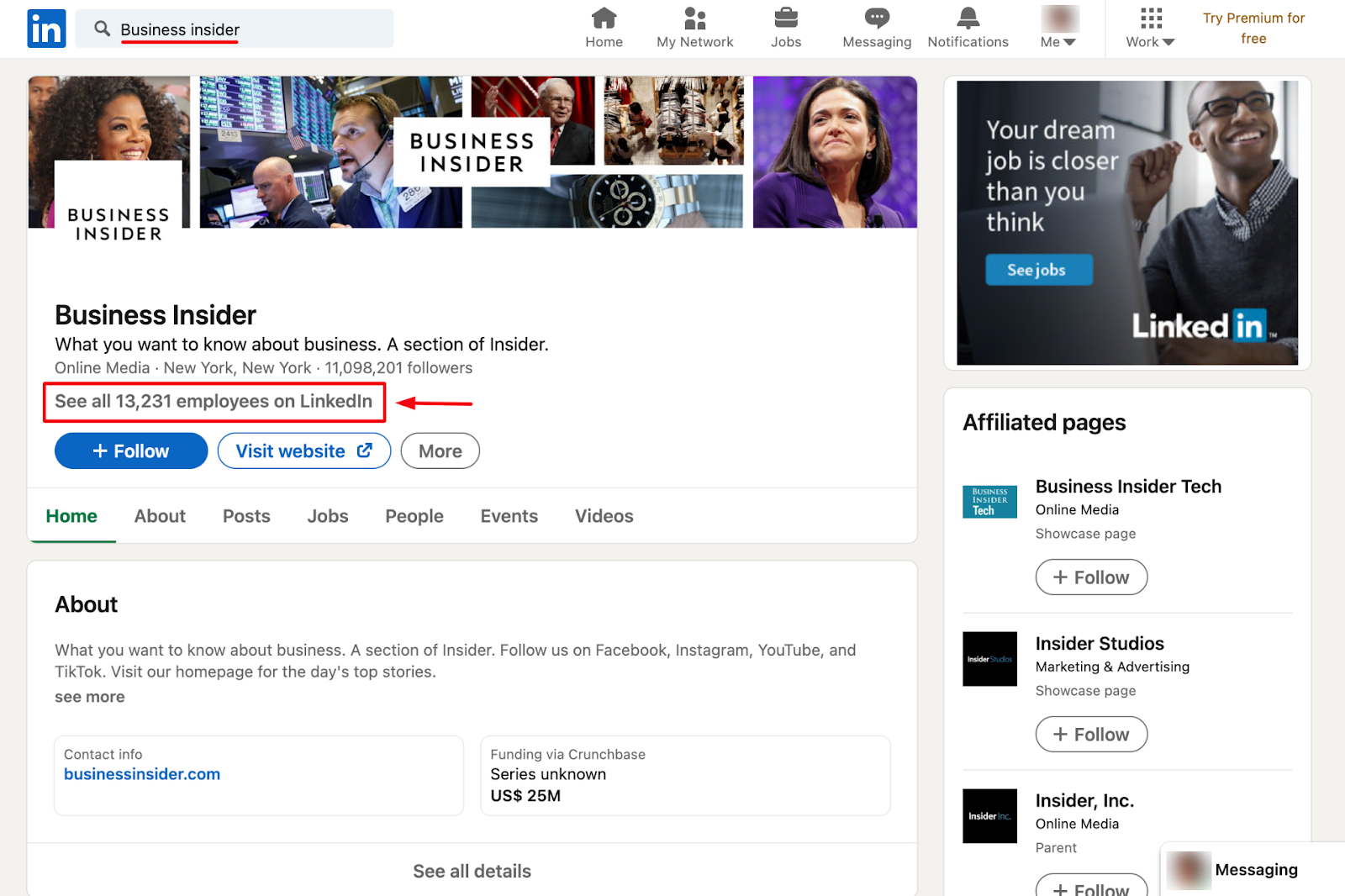
What we’ll do next is apply some filters so we can find prospects that are more relevant to what we’re looking for.
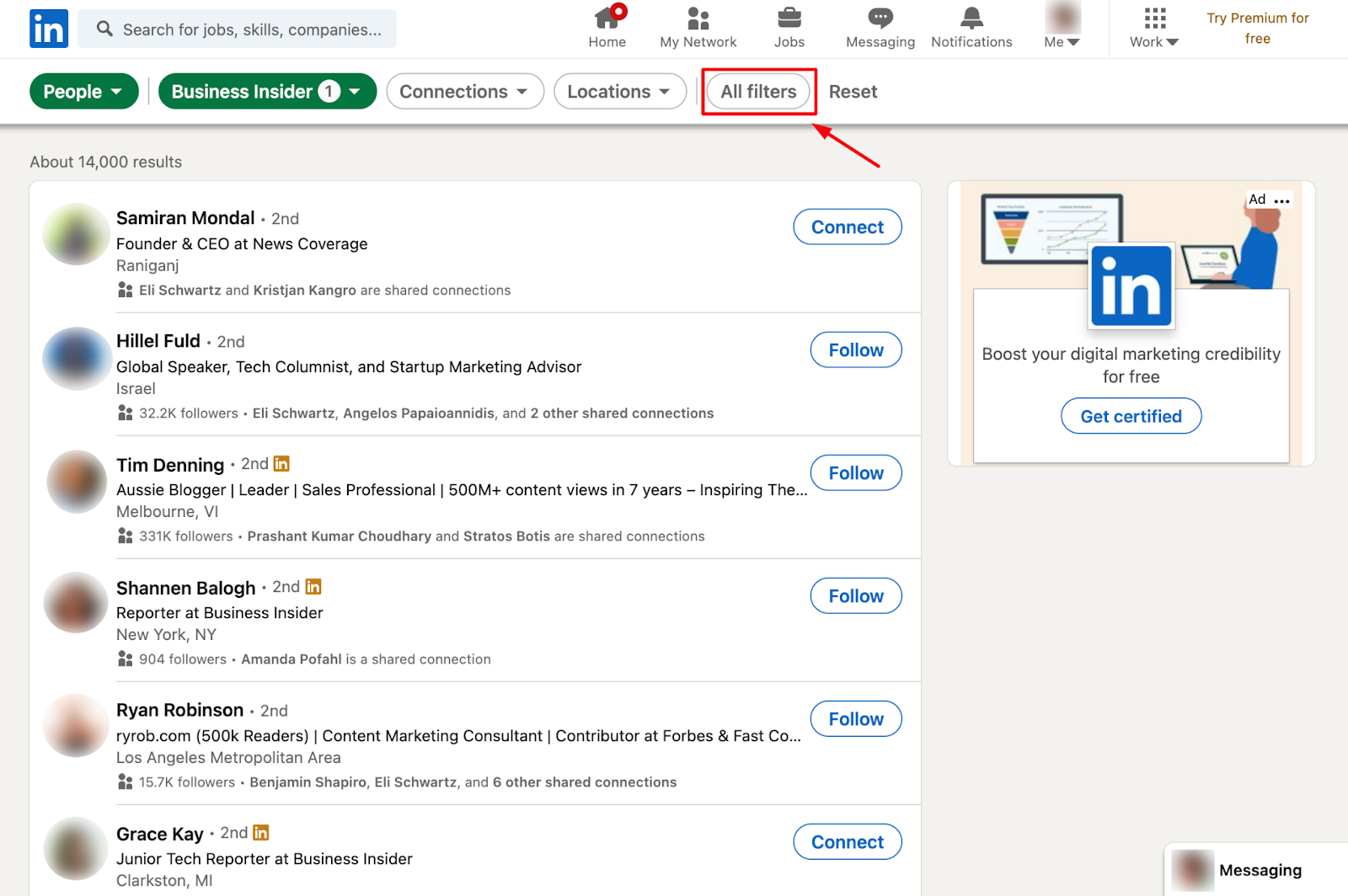
Let’s instruct LinkedIn to find employees in the online media and writing and editing fields, before clicking on Show results.
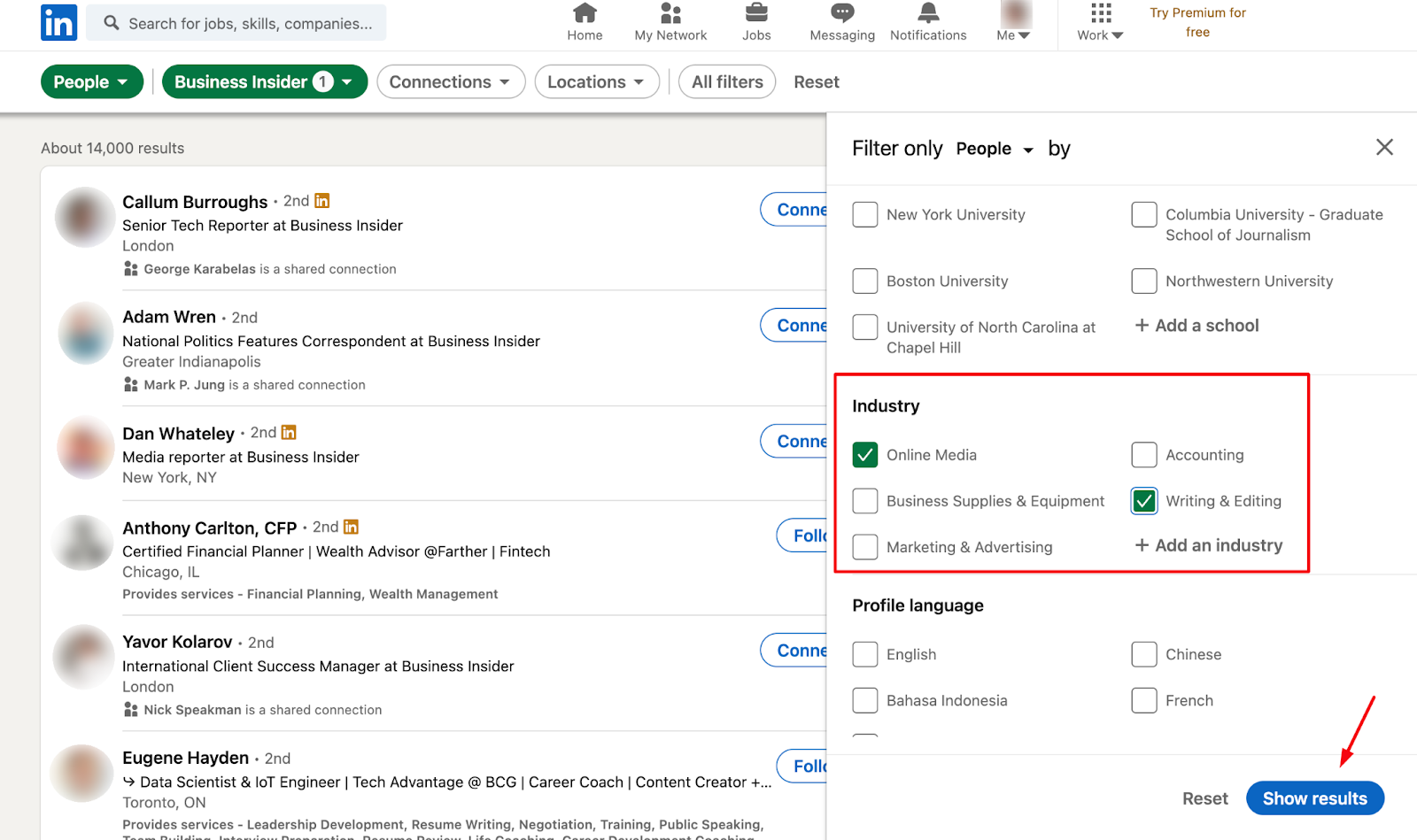
In our case, we’ve found a prospect that seems suitable so now we search for their email address online.
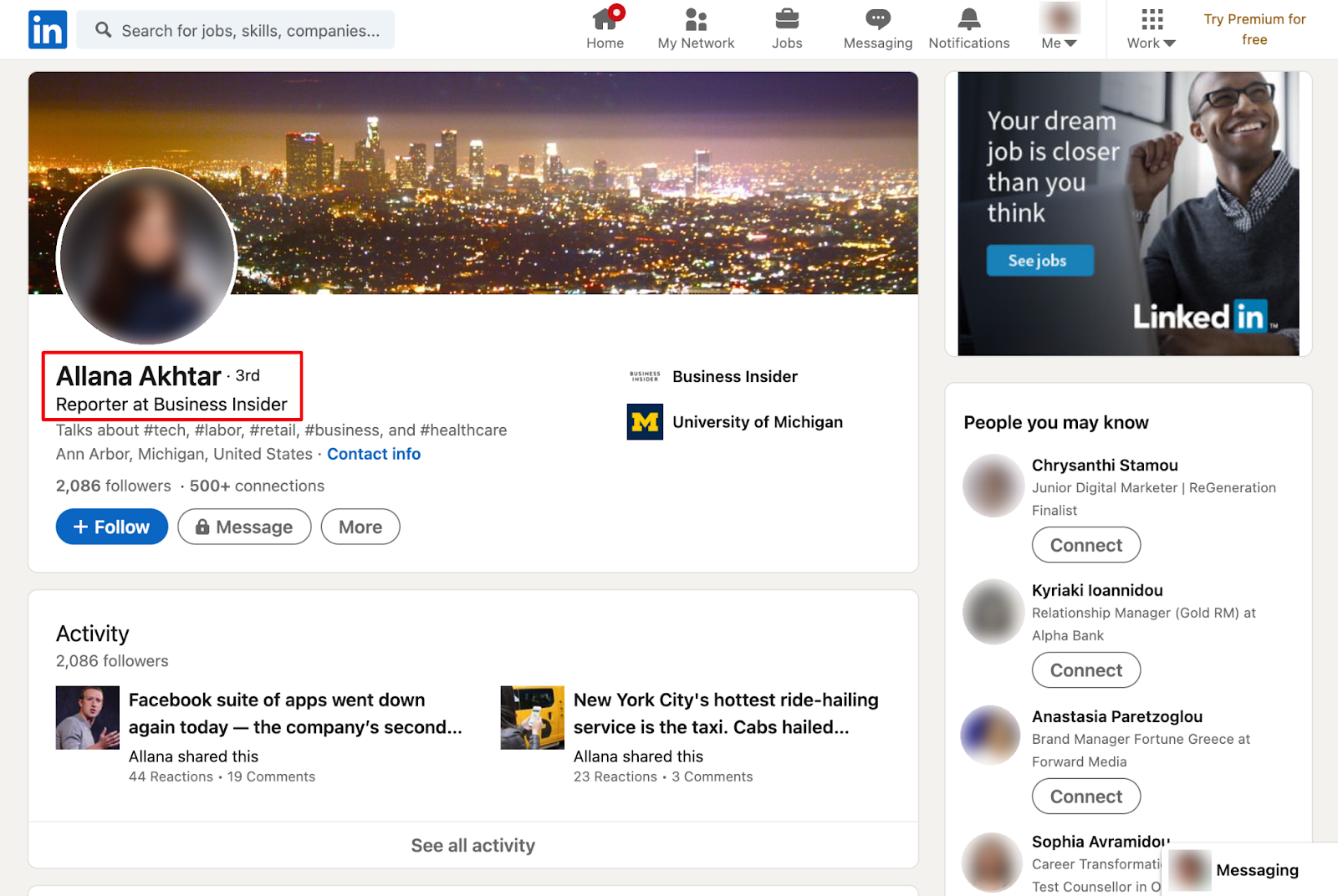
Let’s head over to Google and enter the company website along with what we imagine her business email could be.
For instance, it could be in this form:
It could even look like this:
Here are some of the emails we can try based on our prospect:
We can then combine each of them with an advanced search operator like “site:businessinsider.com”.
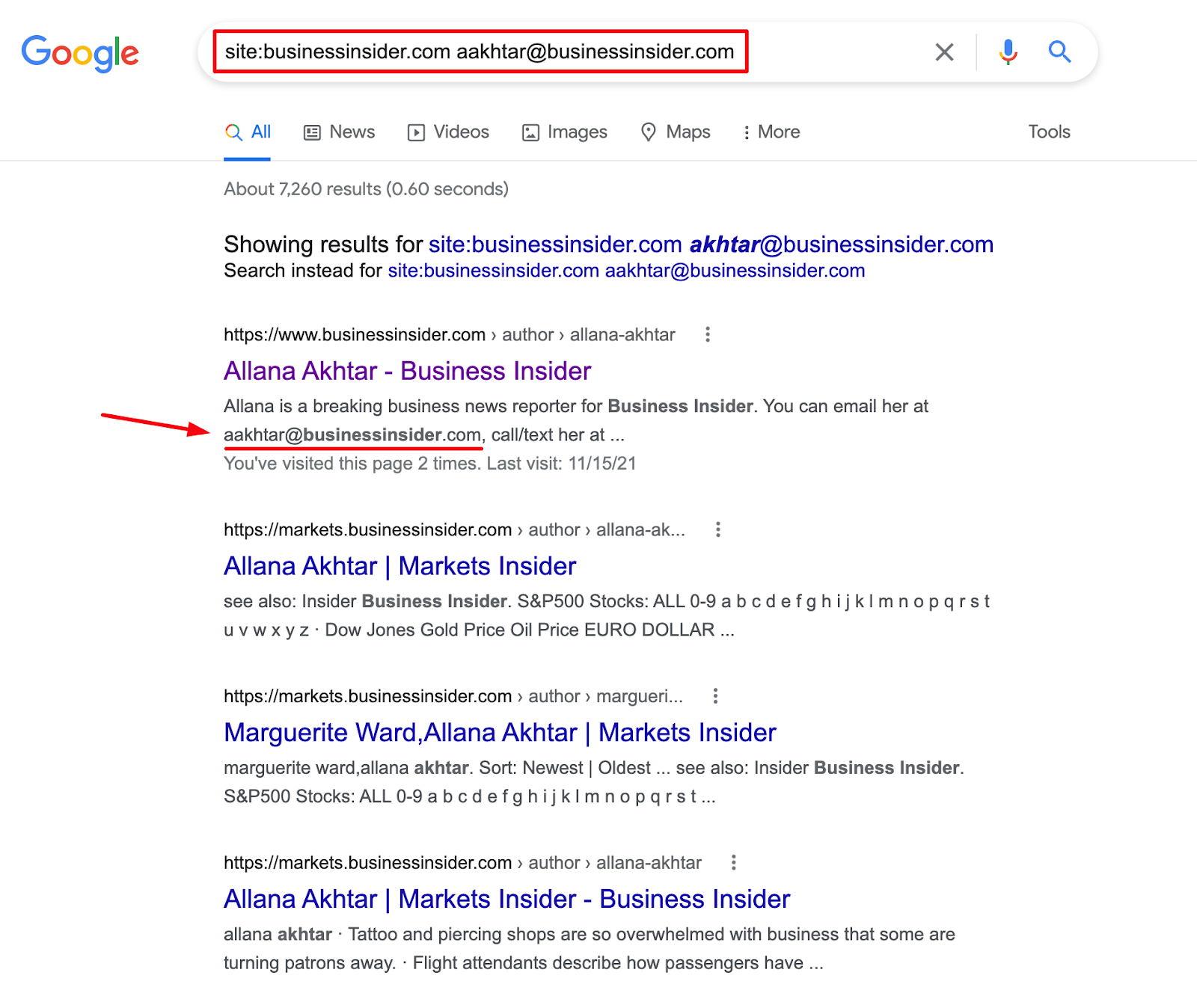
As you can see above, when searching for…
site:businessinsider.com [email protected]
… the search engine manages to find her email address on the web.
By clicking on the search result, we can see that her email is included in her author’s profile on Business Insider.
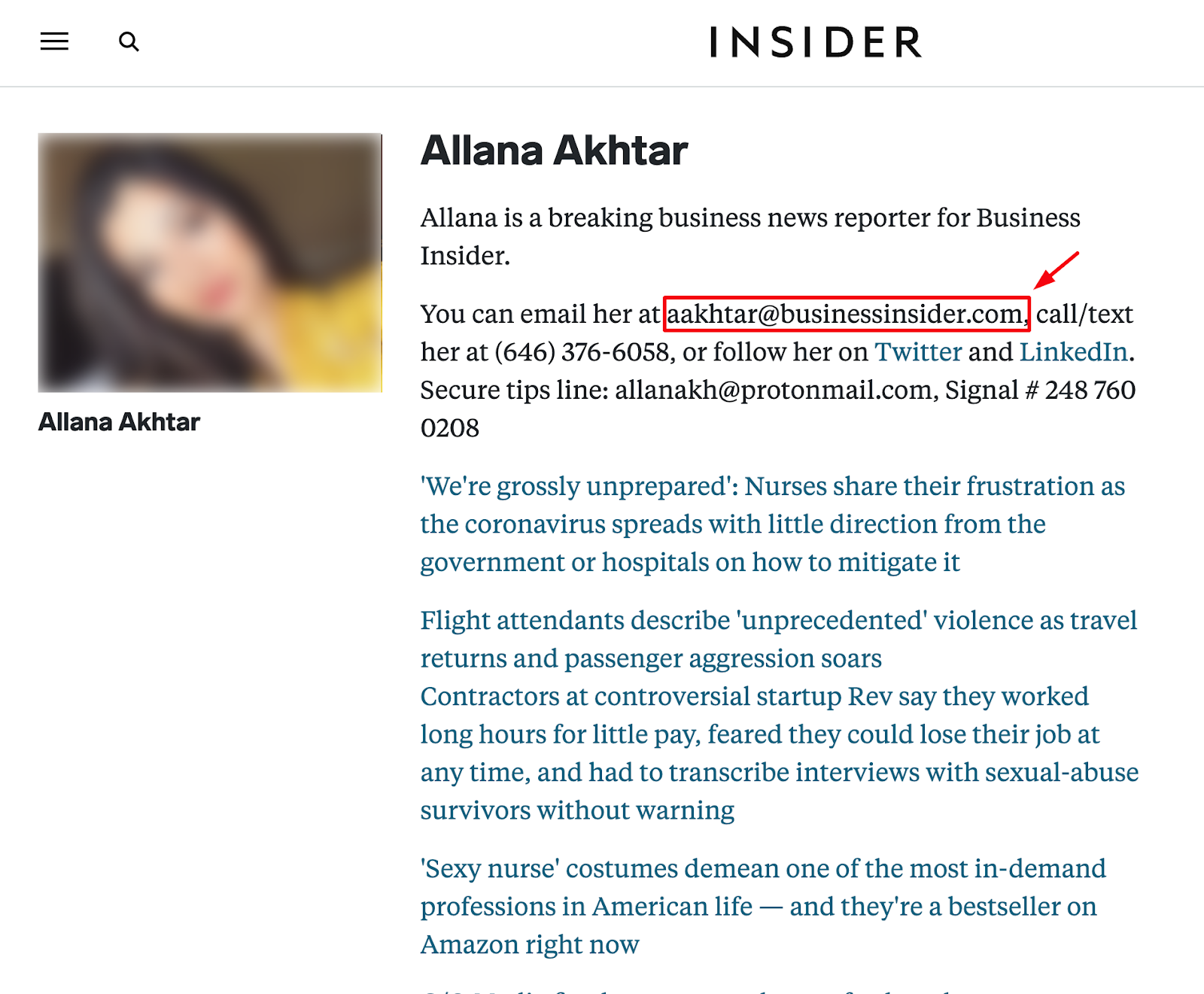
Quite simple, right?
Once again, you can use an email verifier to make sure that the address is valid before reaching out to the person.
All in all, this is how you can find someone’s email online with the help of Google and LinkedIn; it can be rather time-consuming for many prospects, but the process remains simple.
Moving forward.
Method #6: Use a Chrome Extension
In this part of our guide, we’ll talk about Chrome extensions and how you can use them for extracting emails.
Google Chrome offers a wide variety of plugins that you can use in order to achieve many tasks faster and more efficiently.
Finding a valid email is no exception; tools like UpLead, Skrapp, and Aeroleads can help you with this process.
Let’s have a look at how you can use UpLead in particular.
Difficulty level: Medium
Cost: High
Example: Email finder extension
First of all, you need to visit the Chrome Web Store where you can find all the extensions available for your needs.
In the top right, type “UpLead” in the search bar, like so:
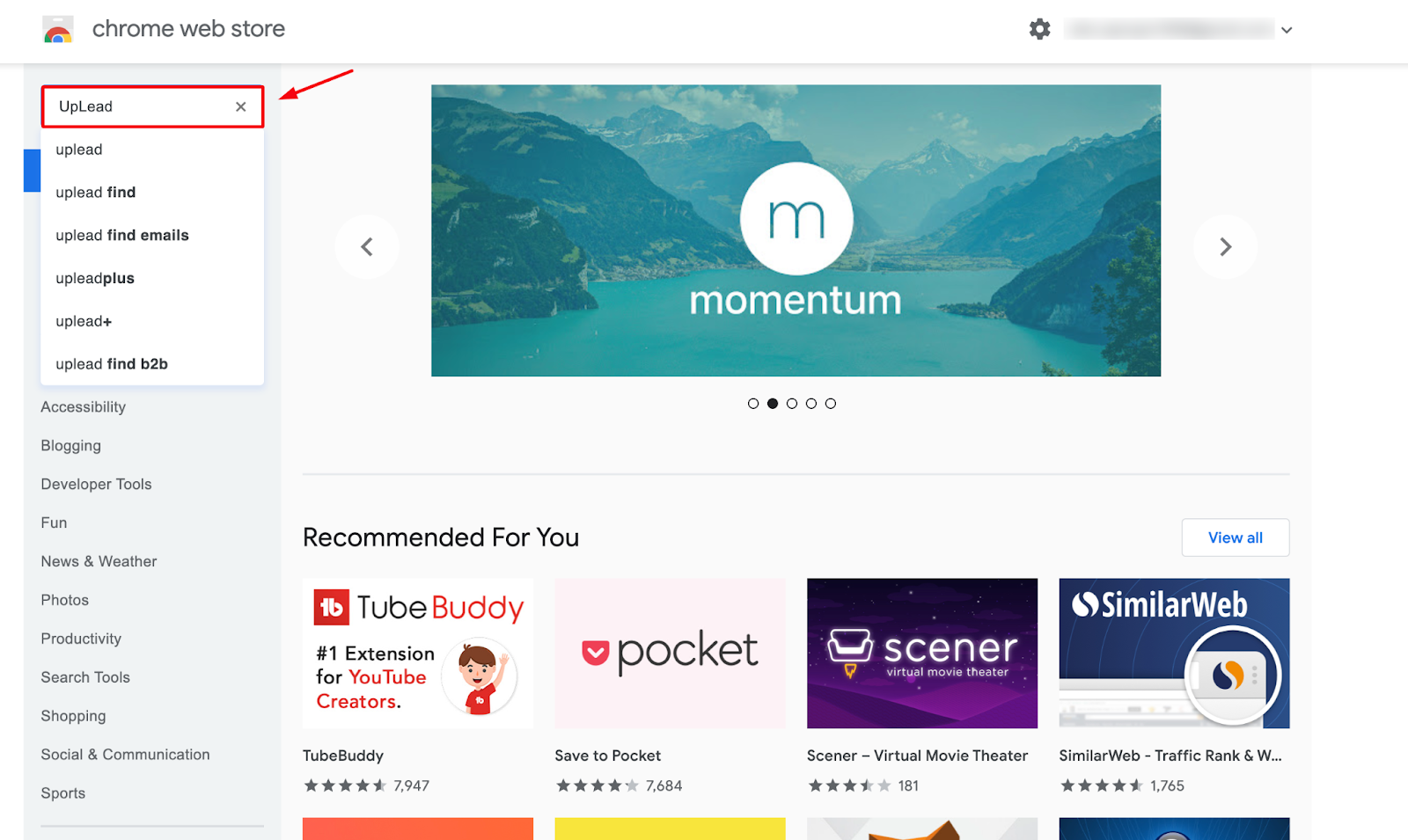
Then, select the first result from the list of tools.
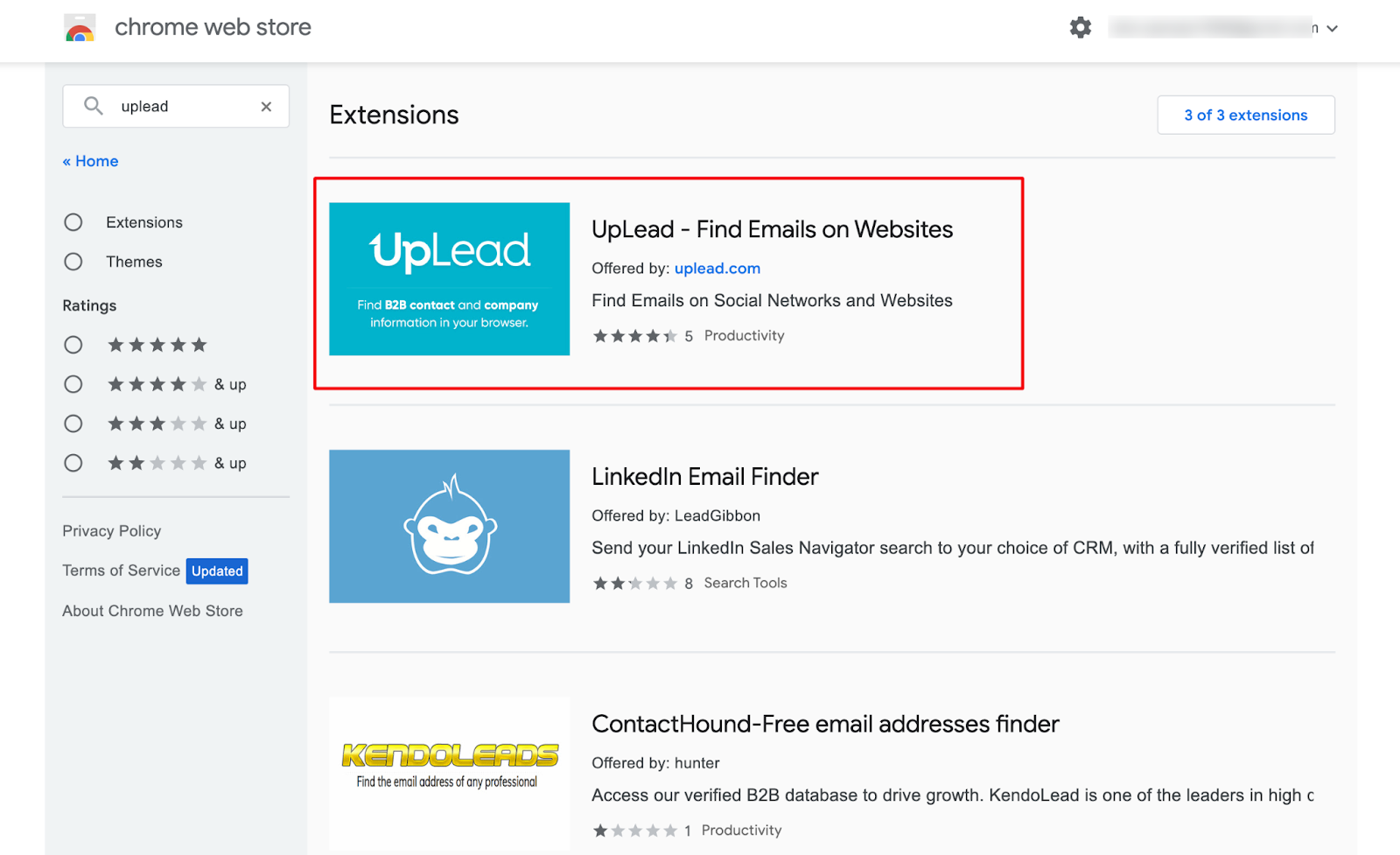
The next step is to download the extension, so click on the “Add to Chrome” button for it to be added to your browser.
Author’s Note: Since we’re talking about Google Chrome extensions, this will only work if you’re using Google Chrome as your browser.
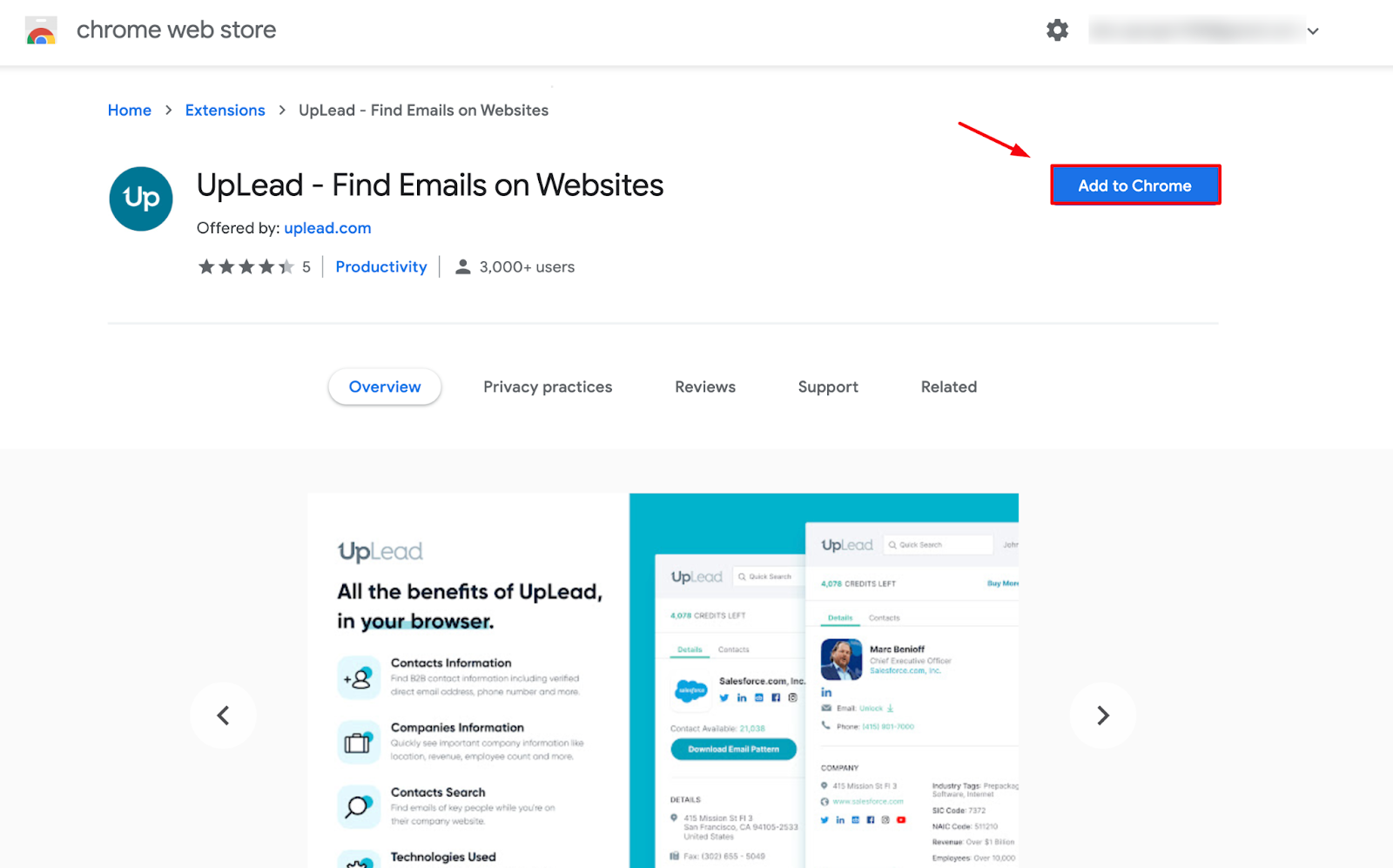
Since we don’t already have an account on UpLead, we’ll go for the seven-day trial; you can either do the same to try the tool out or purchase one of its paid plans.

After you’ve entered the details required, make sure to hit Sign up now to complete your registration.
It’ll also send you a confirmation message to your email address so make sure to click on the link you receive in your inbox and log in with the same details you used to sign up.
UpLead will then ask you to choose a pricing plan before your free trial is activated so you can choose the one that suits your business needs the most.
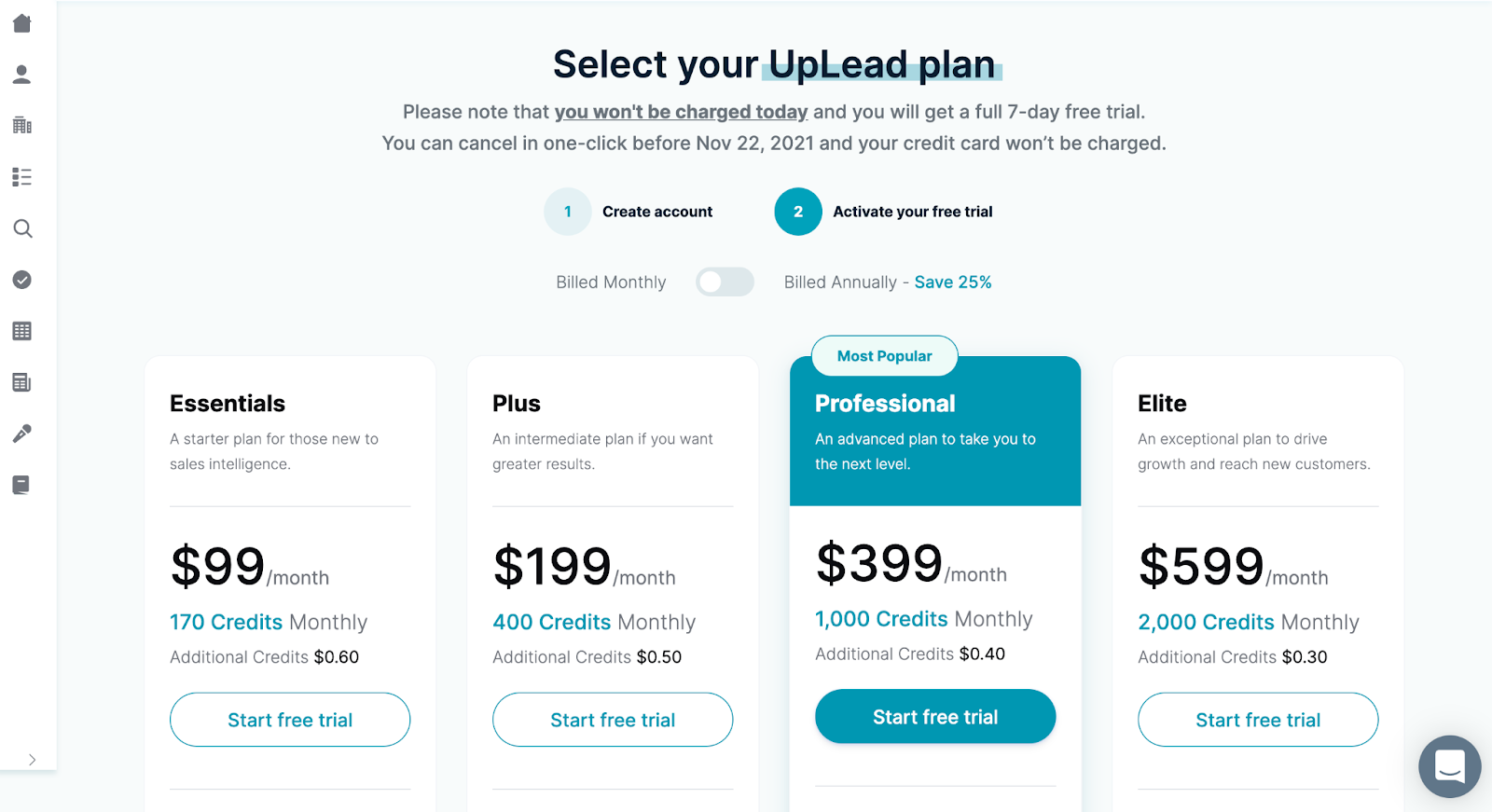
Once you do that, you’ll have full access to UpLead and you’ll be ready to find the email of anyone you want online.
Let’s assume that you want to reach out to Yamini Rangan, CEO of Hubspot, but can’t find her email address through her LinkedIn profile.
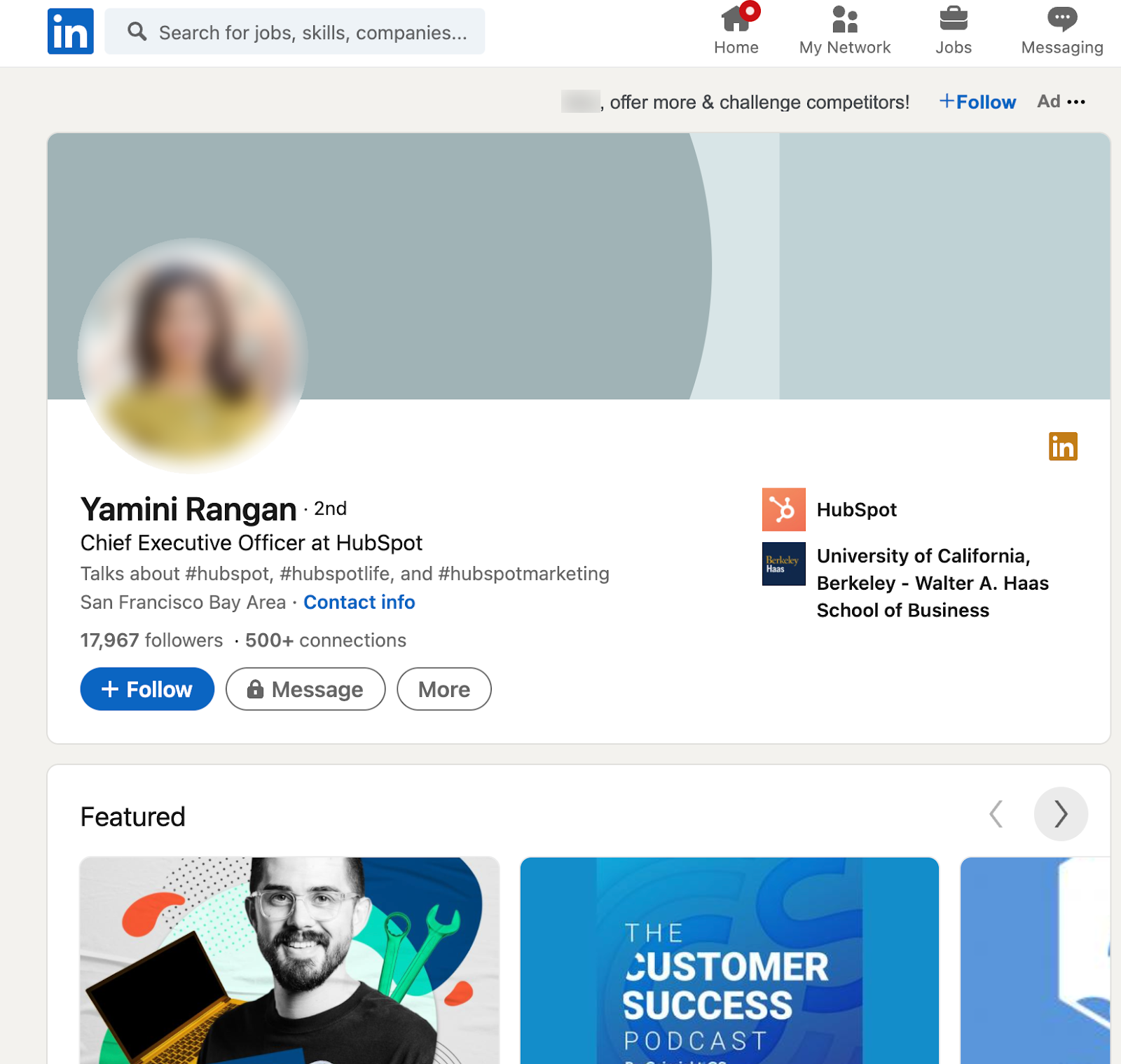
So let’s see how you can do that through UpLead.
On the left side of your screen, you’ll see many options in the menu; click on the search icon which is called Lookup.
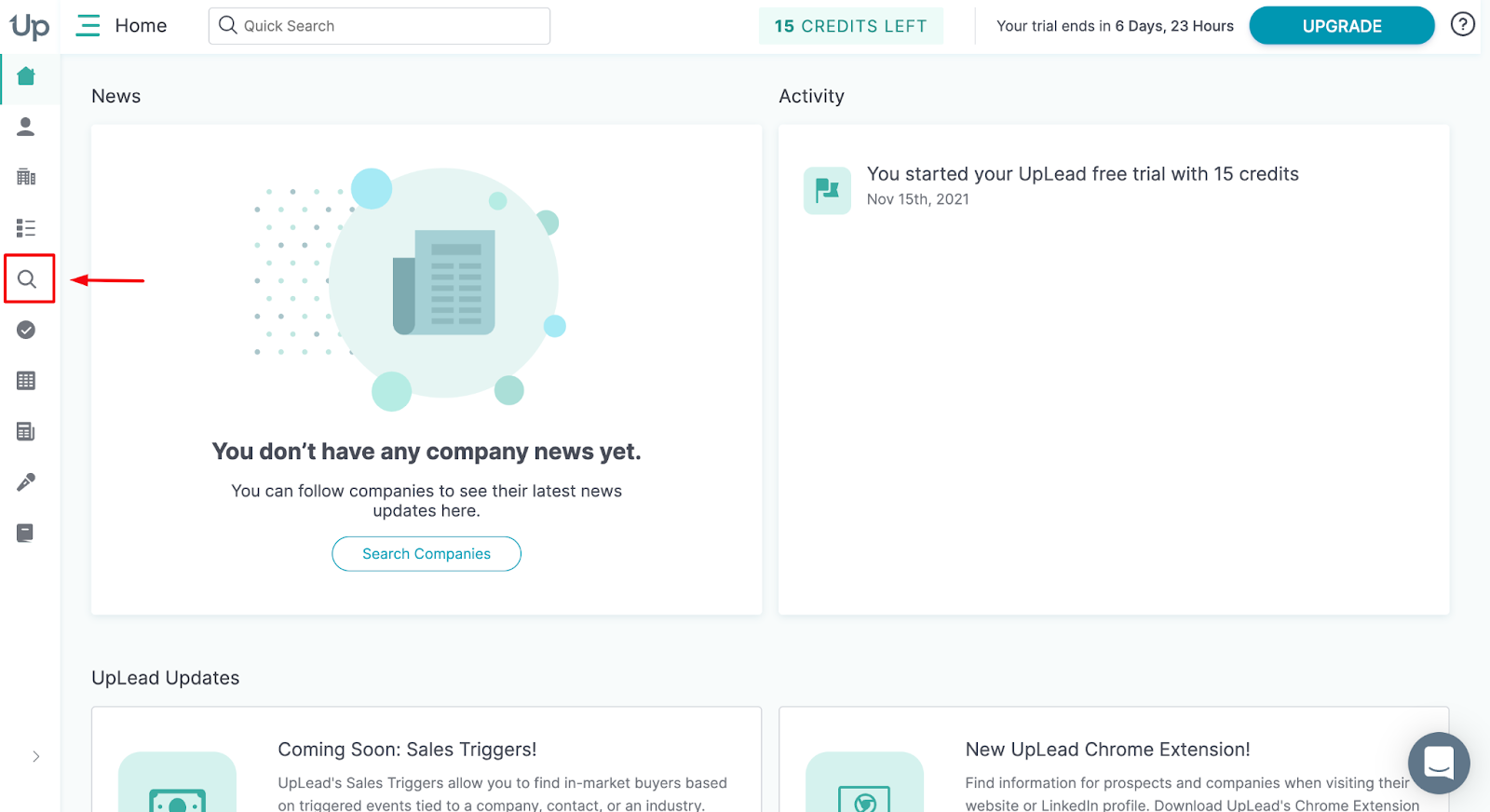
You’ll then have to enter the name of the person you want to search for as well as the name of the company they work for.
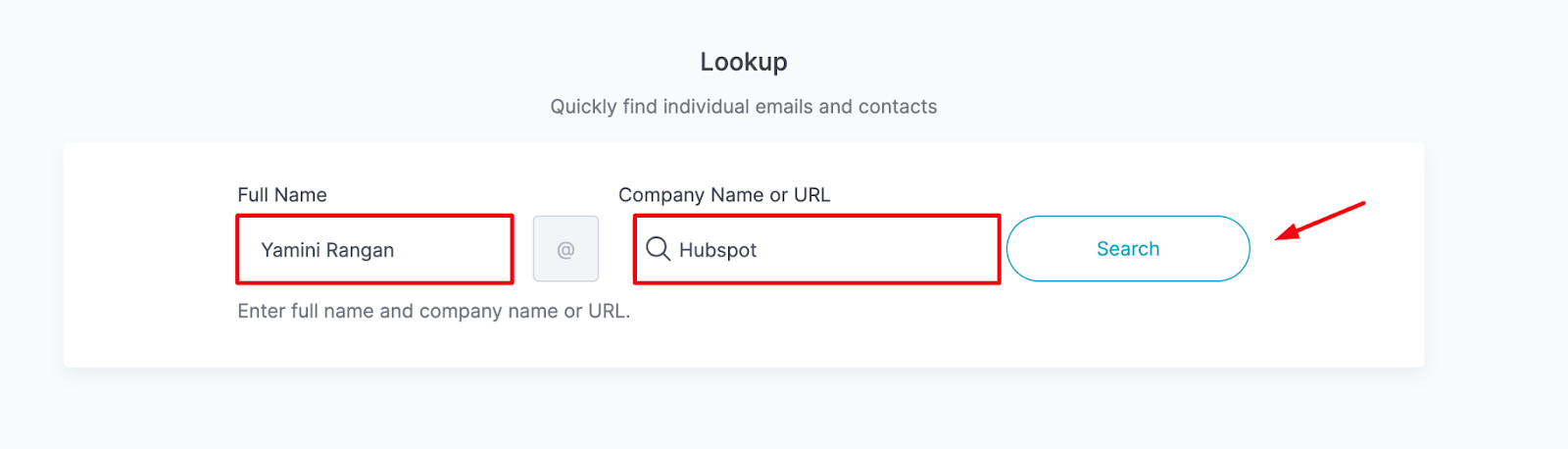
Quite simple, right?
After you click on Search, UpLead will provide you with some valuable information about your prospect including their phone numbers, their location, and – of course – their email address.
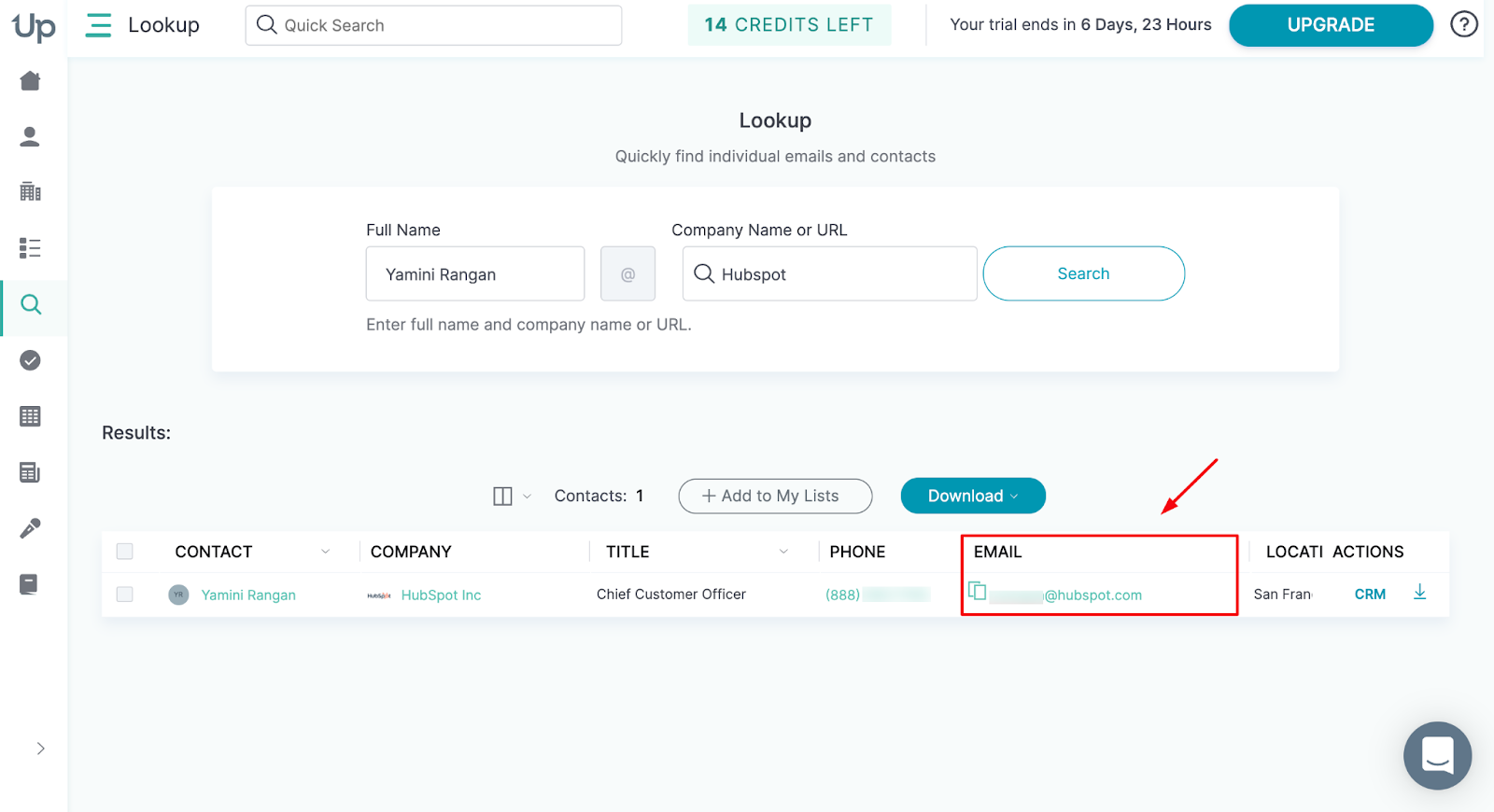
There you have it.
You now have the email address you were looking for and can follow the same process for any other prospect you like.
It’s worth mentioning that UpLead provides a verified email address in real-time meaning you don’t have to use an external email verifier.
Let’s now move on to the seventh way of finding an email.
Method #7: Subscribe to the Prospect’s Email List
In this part of our guide, we’ll show you how to find someone’s email by subscribing to their email list.
Many personal websites and blogs offer the chance to subscribe to their email newsletter and that can be used as a tactic of finding a prospect’s email address.
Let’s have a look at an example.
Difficulty level: Low
Cost: Low
Example: ProBlogger
Let’s assume you want to find the email address of renowned Australian blogger, Darren Rowse.
As you might know, he currently runs ProBlogger, which gives blog publishing advice and tips on anything related to starting your own personal blog and monetizing it.
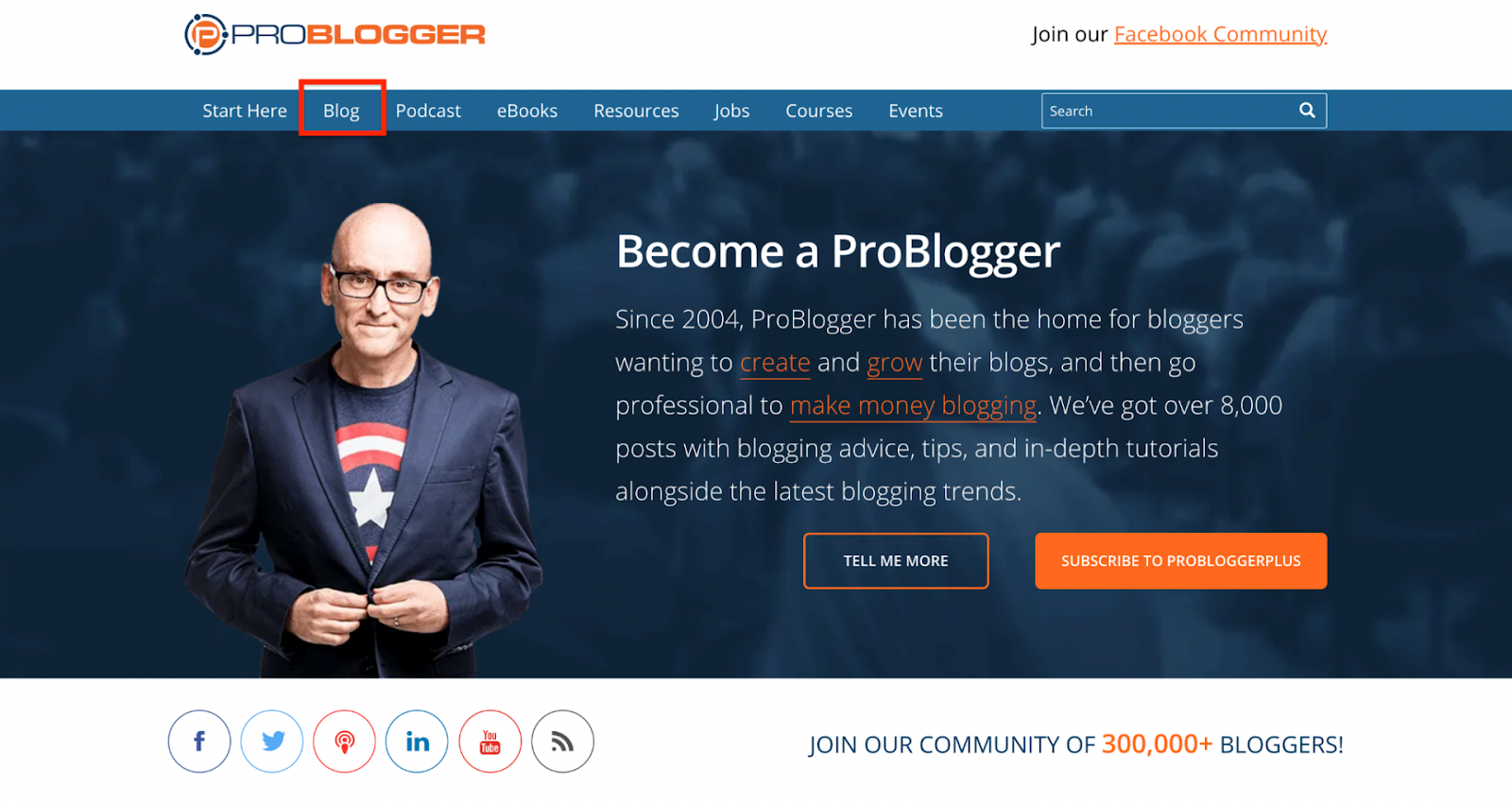
By clicking on the “Blog” tab at the top of the homepage, you can not only see the latest articles uploaded but also subscribe to Darren Rowse’s newsletter.
Simply enter your name and email address and hit the subscribe button.
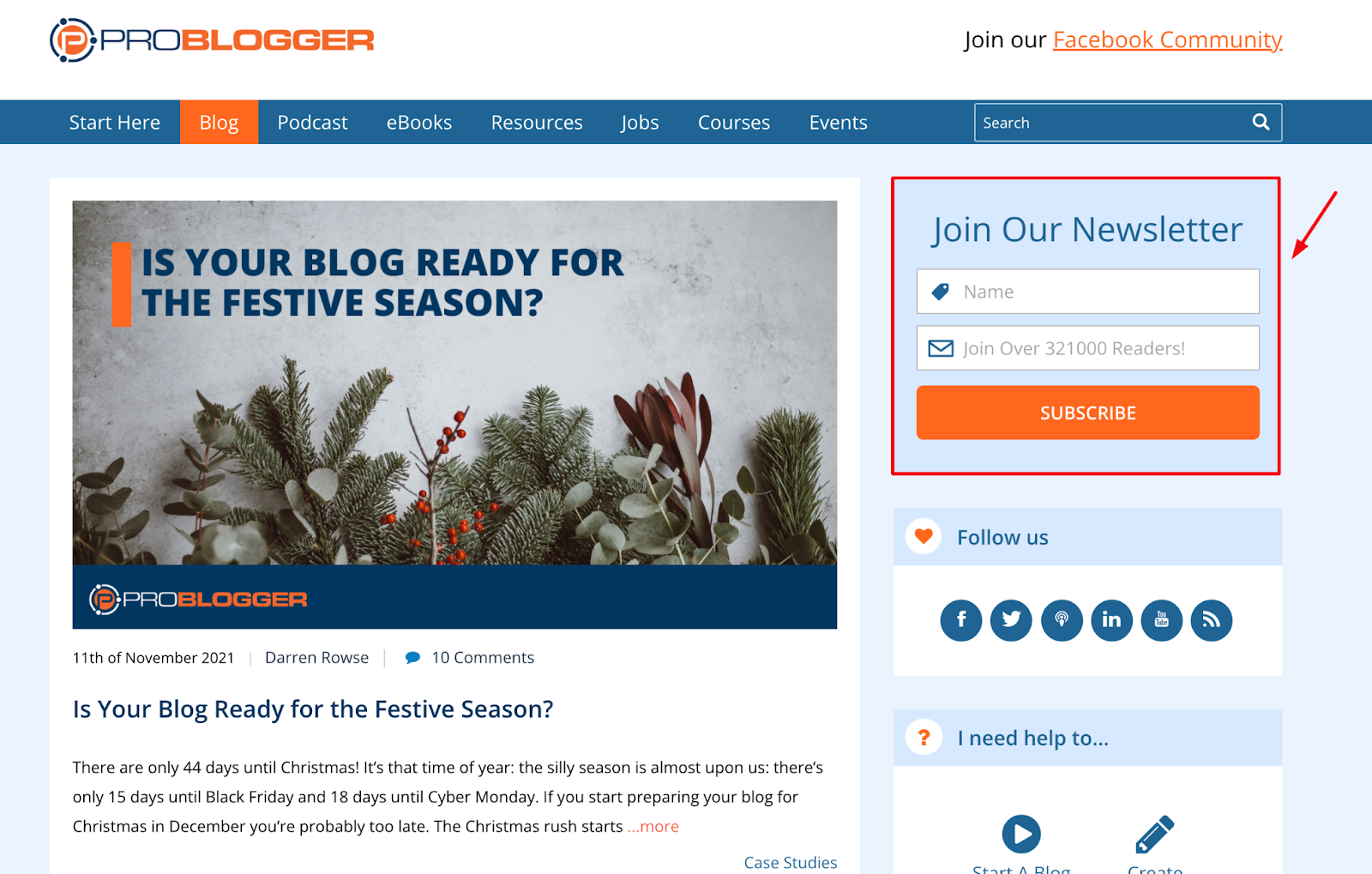
Once you receive the first email in your inbox, you’ll be able to see the author’s business email so you can reach out directly to them, or alternatively include them in your cold outreach strategy.
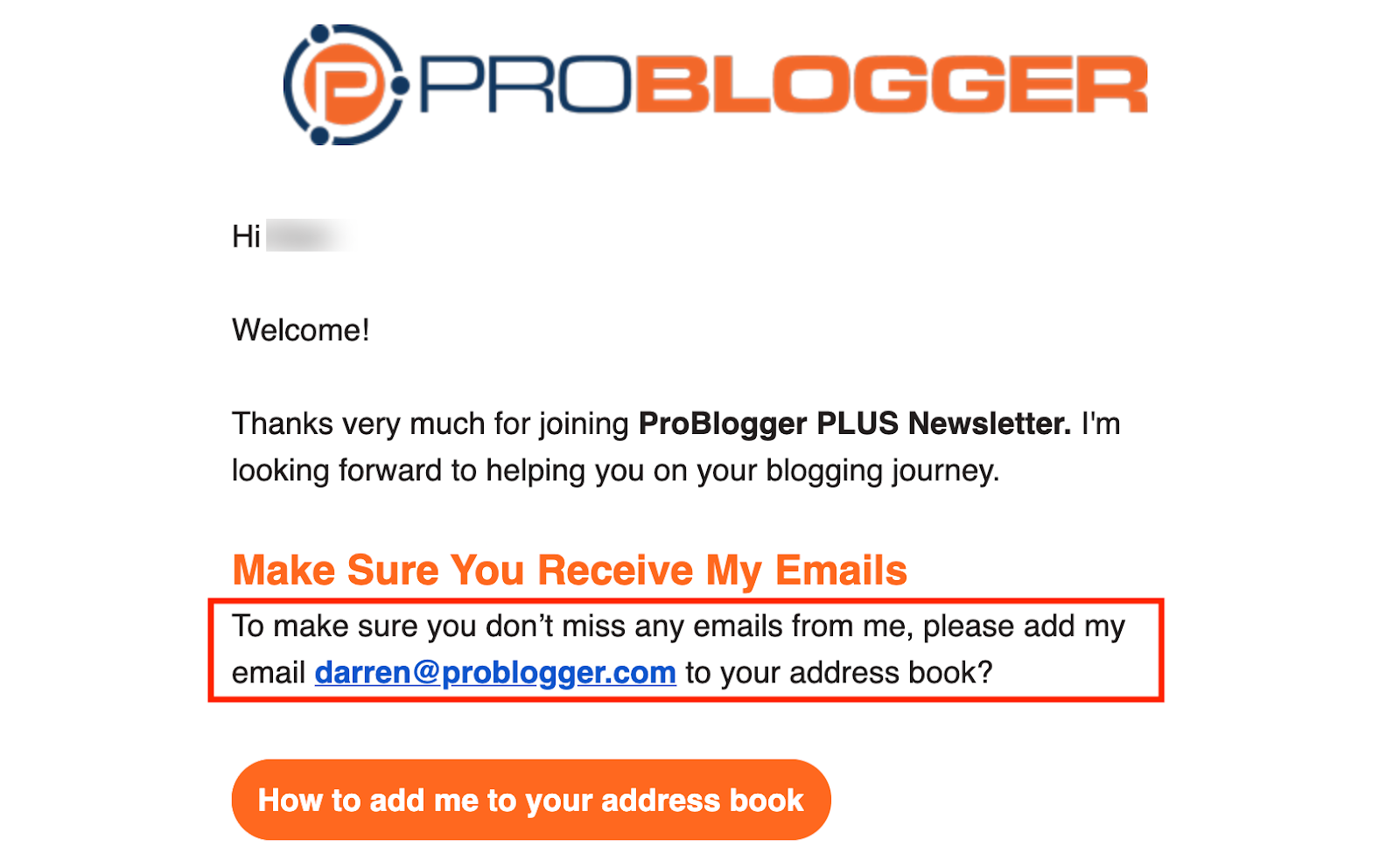
Simple, right?
You can follow the same technique for more blogs, but keep in mind that not all of them will include the author’s email address.
However, it remains a good way of finding someone’s email.
Let’s continue to the next option.
Method #8: Use an Email Finder Tool
In this last section of our guide, we’re going to cover how you can find someone’s email by using an email finder tool to scrape emails.
There are plenty of such tools online, each with its own unique capabilities, but we’ll use our very own Respona as our tool of choice.
Let’s get started.
Difficulty level: Low
Cost: Medium
Example: Respona
For the sake of example, let’s suppose you want to promote a piece of content you’ve created in order to acquire some high-quality links for it.
Other examples we could use Respona for include:
- Cold email outreach
- Digital PR
- Influencer marketing
As well as more use cases, but let’s go for link building for the time being.
Let’s also assume that we’ve targeted the author of an article posted by SEMmrush on meta descriptions…
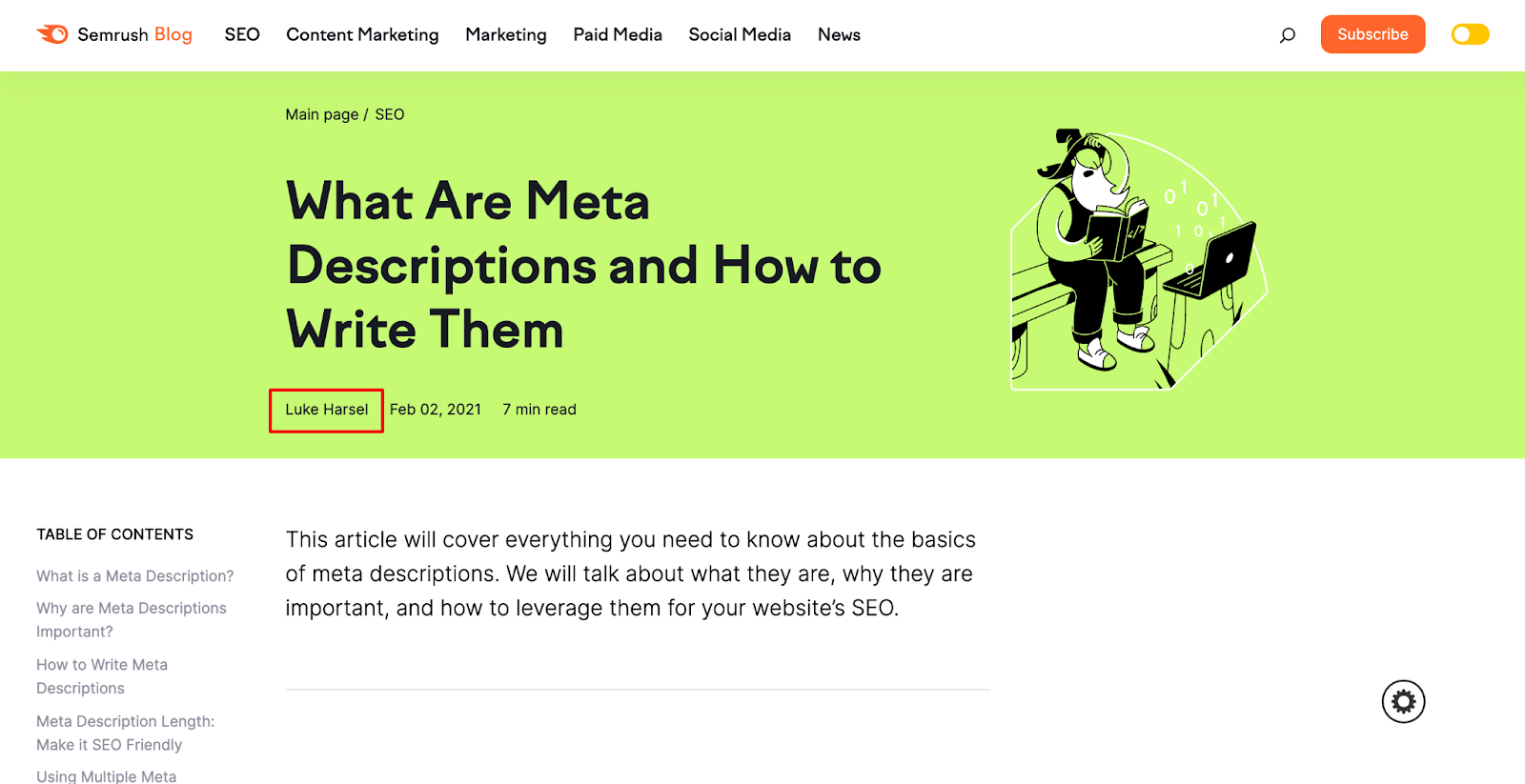
… and we want to find their email address in order to acquire a link for our own blog post.
By having a look at their LinkedIn profile, we can see that their contact information doesn’t contain an email address:
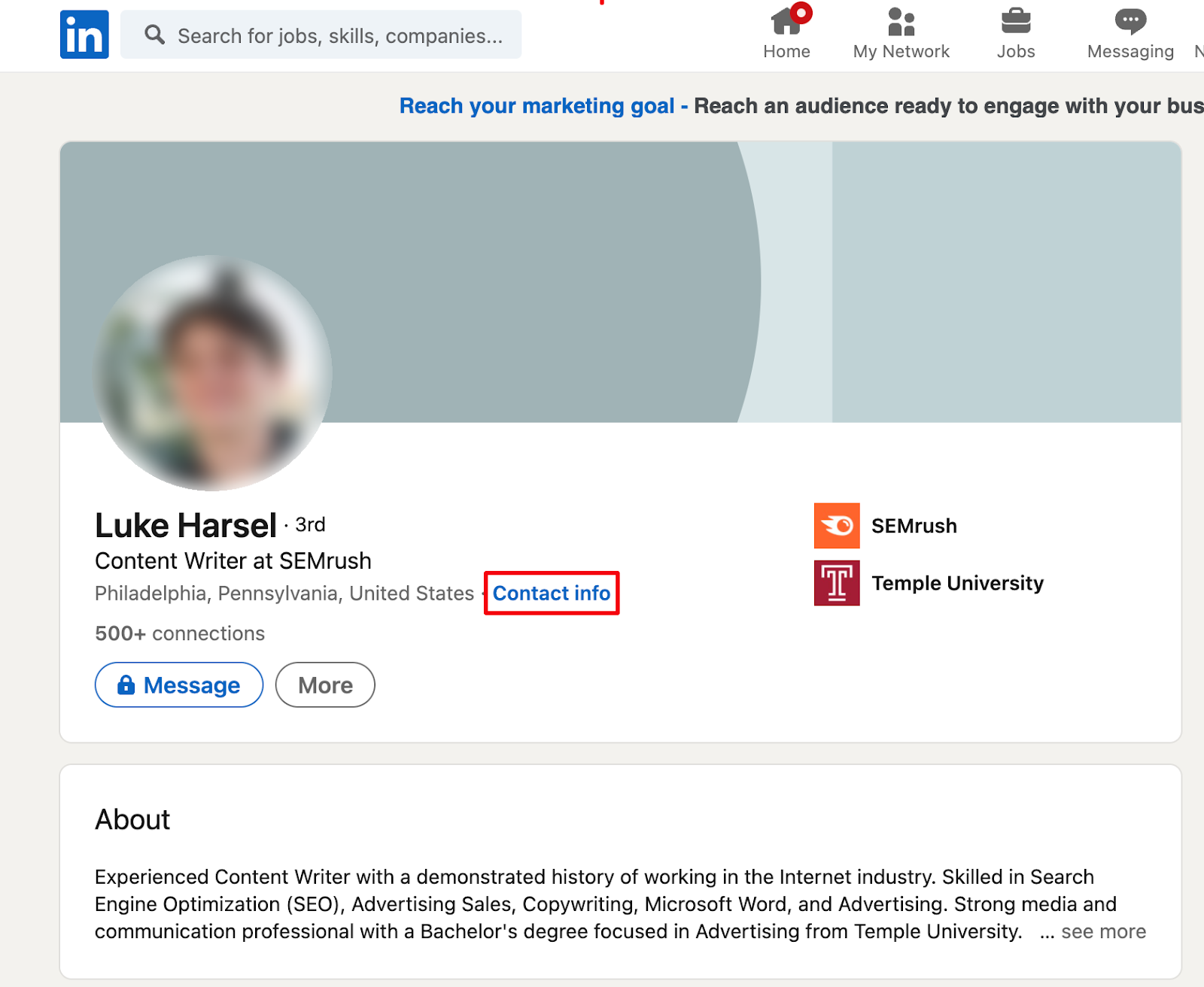
Let’s head over to Respona to find it.
As always, we’re going to create a new campaign and name it before moving on to the setup.
What we can do is instruct Respona to search for blogs on the web that are from SEMrush and include “meta descriptions” in their title.
For this, we’re going to use the “Blogger Outreach” campaign template – with some slight modifications.
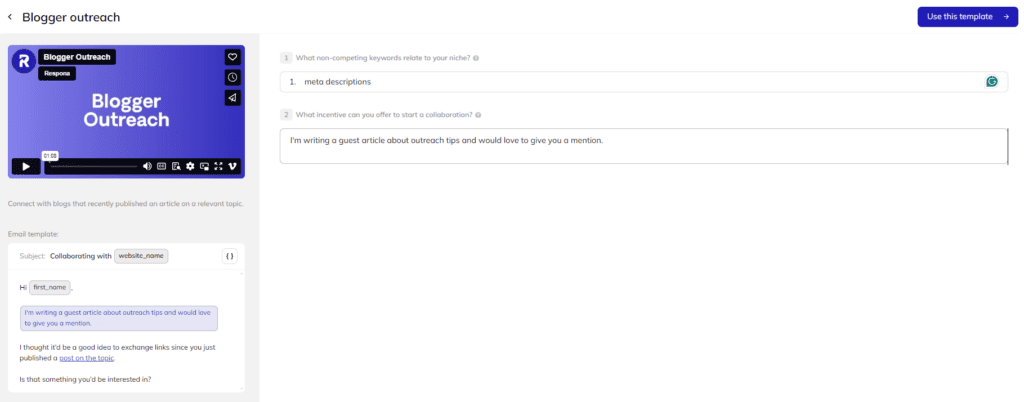
Enter your target keyword in the first field. It will be used by the search engine along with advanced search operators to find blog posts that mention it.
You can use as many keywords as you can think of, but we’ll only be using one as an example.
In the next field, provide a brief incentive for your prospect to collaborate.
In our example, as a link building incentive, we’ll be offering our propsects an indirect link from one of our upcoming guest posts.
Click “Use this template” to get into the campaign editor.
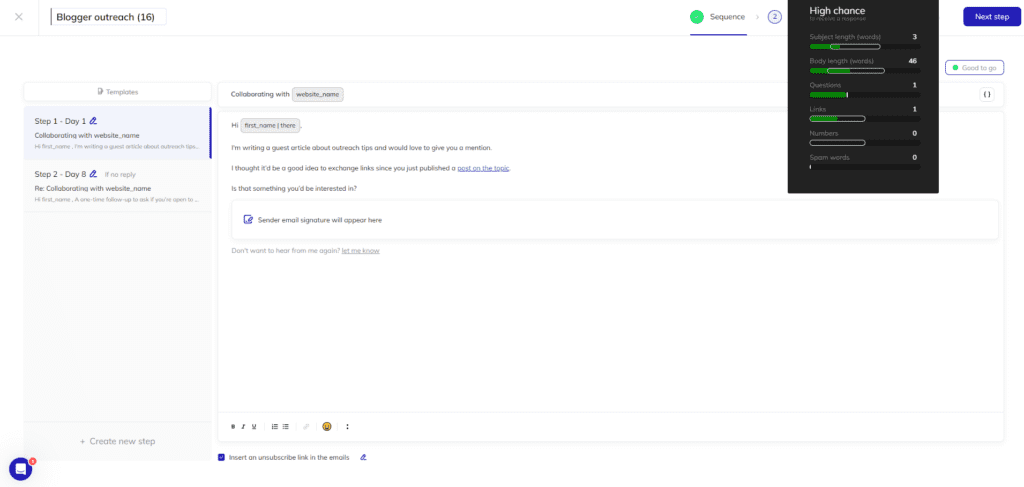
The first step of the campaign is to create your email sequence. Since we used a template, our sequence is already good to go – with a high chance to get a reply.
However, let’s add a small but important detail – an AI icebreaker variable.
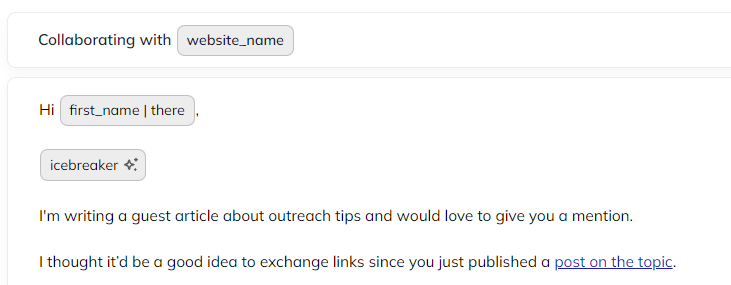
In addition to simple variables like “first_name” and “URL”, the AI icebreaker will “read” your prospects’ content and come up with unique personalizations for each opportunity in your campaign based on what they talk about.
When ready, click “Next step” to get into Respona’s search engine.
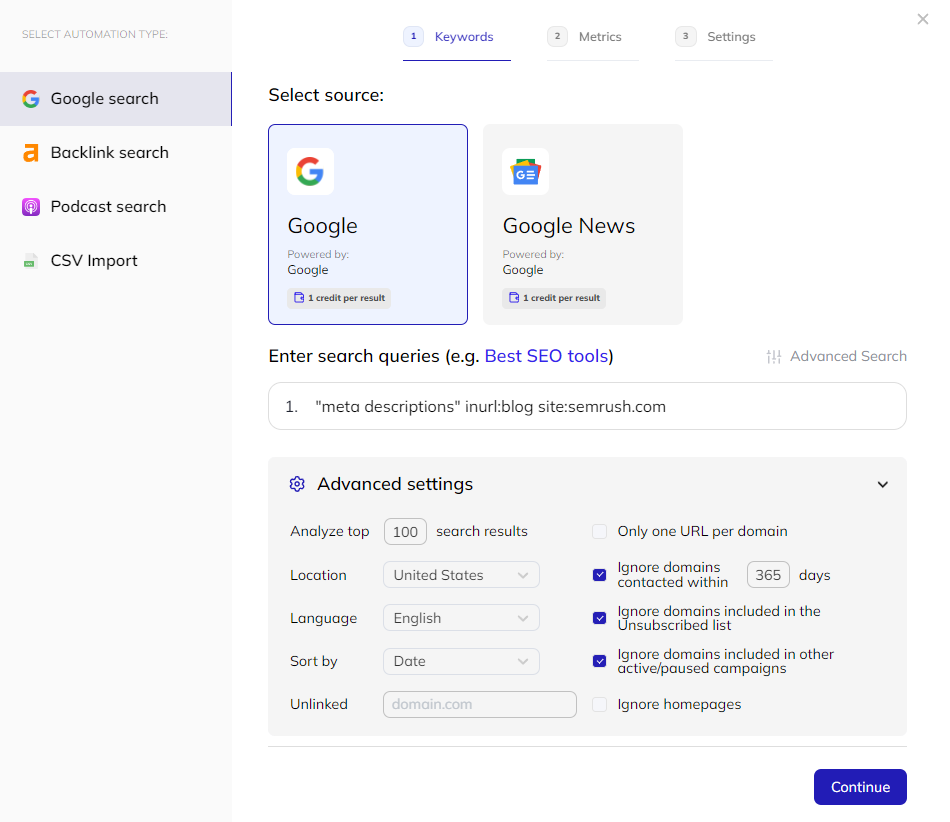
It’s already locked and loaded to find blog posts that mention the target keywords you entered on the campaign template screen.
But, to narrow down the results to Semrush only, let’s add one more search operator:
site:semrush.com
Let’s also uncheck the “only one URL per domain” option since we’re only looking for Semrush posts.
Once done, click “Continue” and add some additional SEO filters.
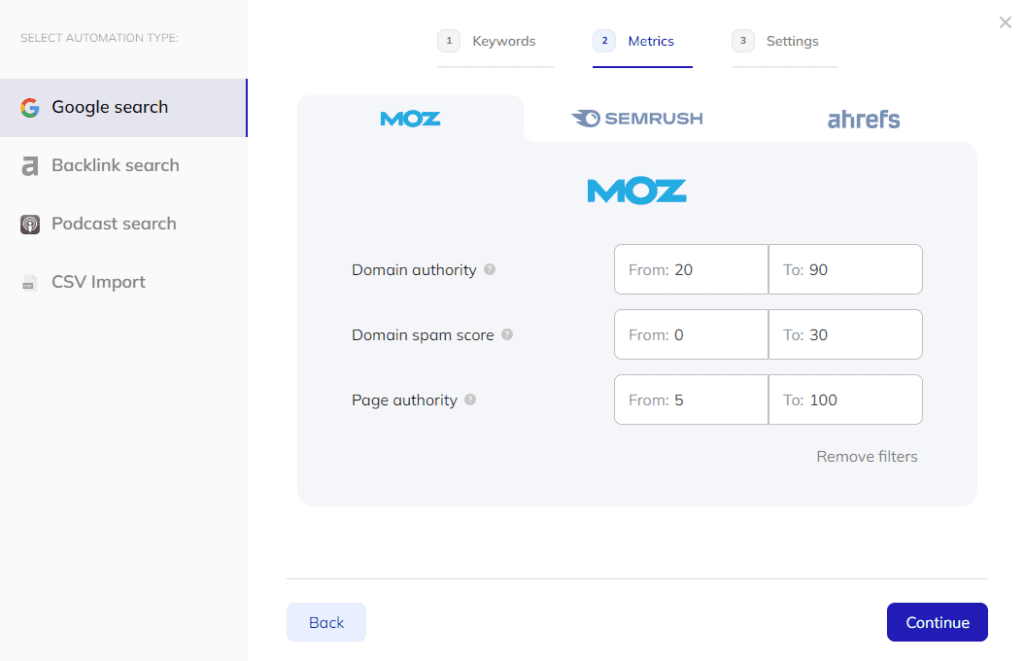
By default, Respona is integrated with Moz and its filters are available to all users.
However, if you have an account with Ahrefs or Semrush, you can connect it to Respona to unlock their filters as well.
When done, click “Continue”. The next screen is where you’ll find Respona’s contact finder settings.
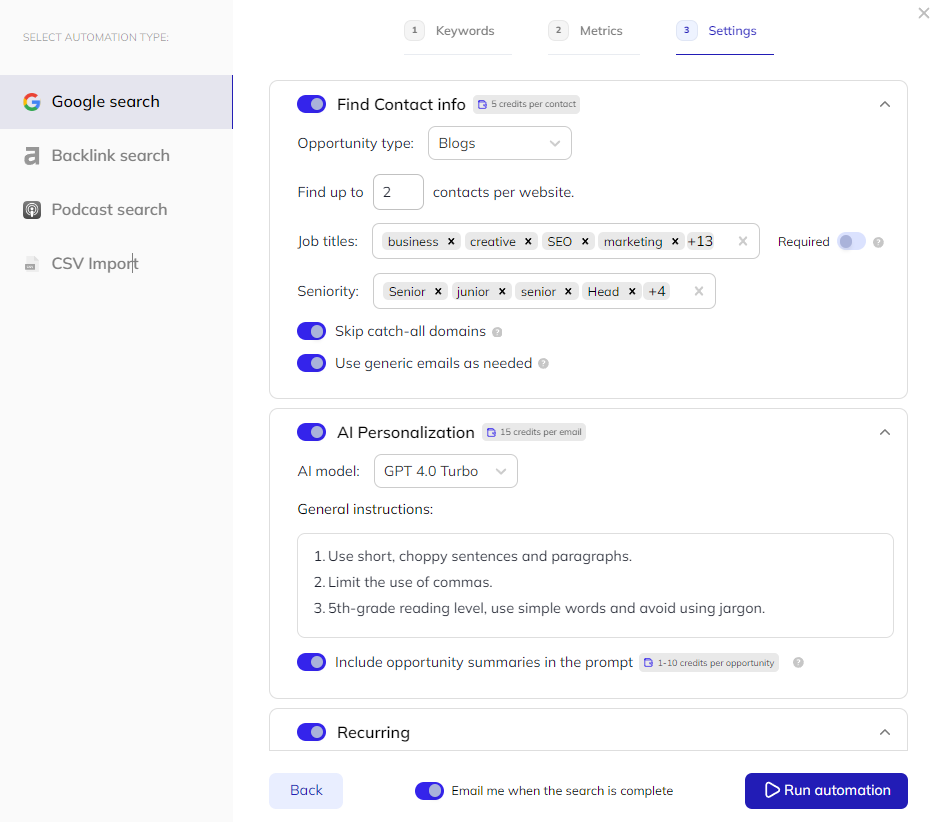
Because we used a campaign template, it’s already pre-set to find contacts that are relevant for link building.
But, you can always change them to find specific employees at your target companies.
Just below the contact search settings, you can provide your AI variables with additional instructions regarding tone and style.
And, with the last setting on this screen, you can make your search recurring. If you do, Respona will automatically re-run your search at your selected time interval and automatically add relevant opportunities on auto-pilot.
After you click “Run automation”, results will start popping up on the screen as soon as they’re found – along with their associated contact information.
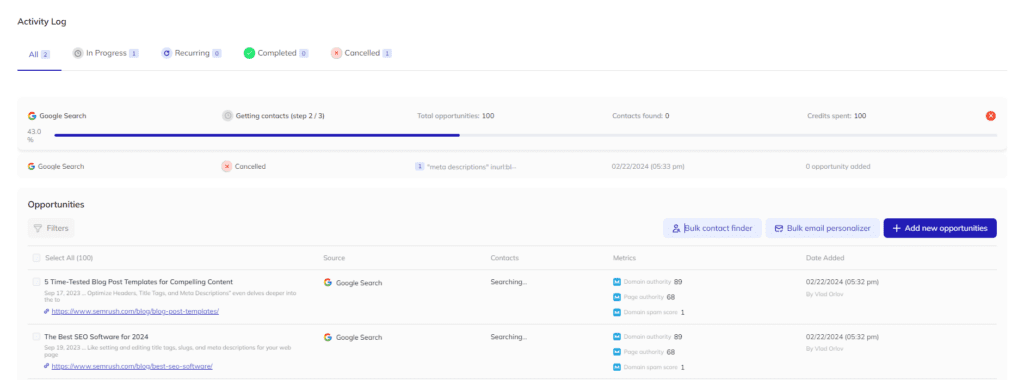
You can also run individual contact searches for every opportunity in your campaign by clicking on it and selecting “Contacts”.
You can then search both by job title and name, or simply reveal all contacts associated with your chosen domain.
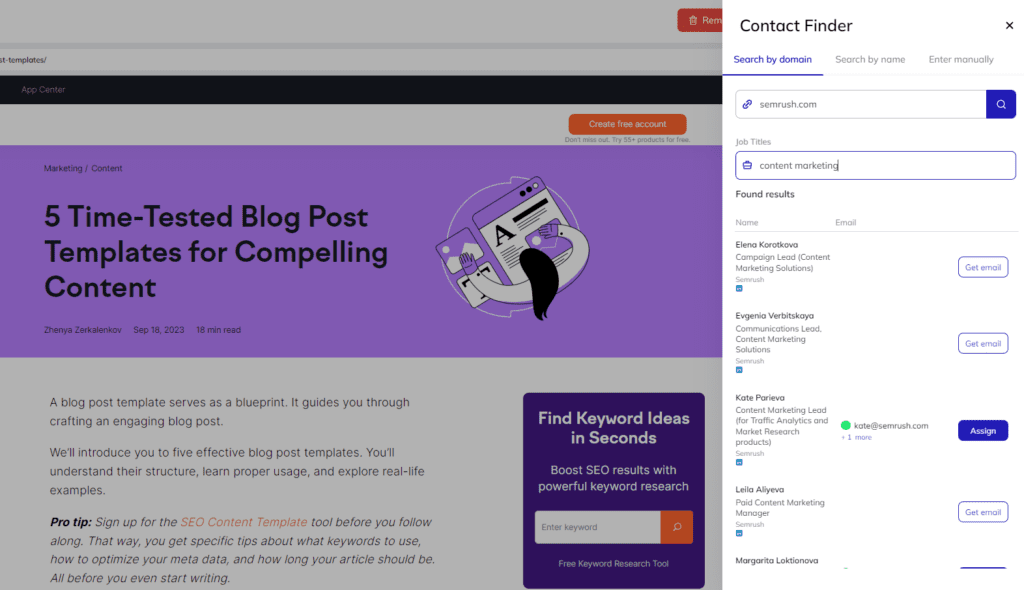
In addition to email addresses, Respona also finds their LinkedIn URL, so you can send your LinkedIn contacts a connection request to put a face to your outreach.
If you’re just looking for a single emails and don’t need to create a whole bulk campaign, Respona offers a separate toolbox with both an email finder and verifier.
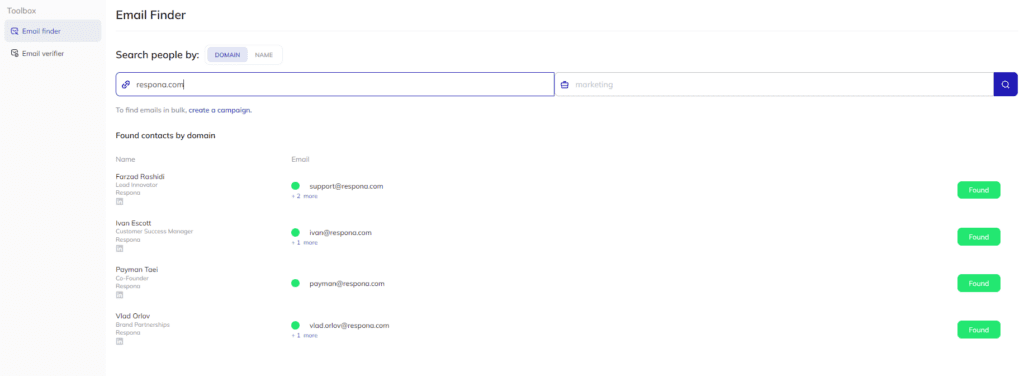
We also offer a free email finder and verifier for non-users, but keep in mind that it only allows several searches per day.
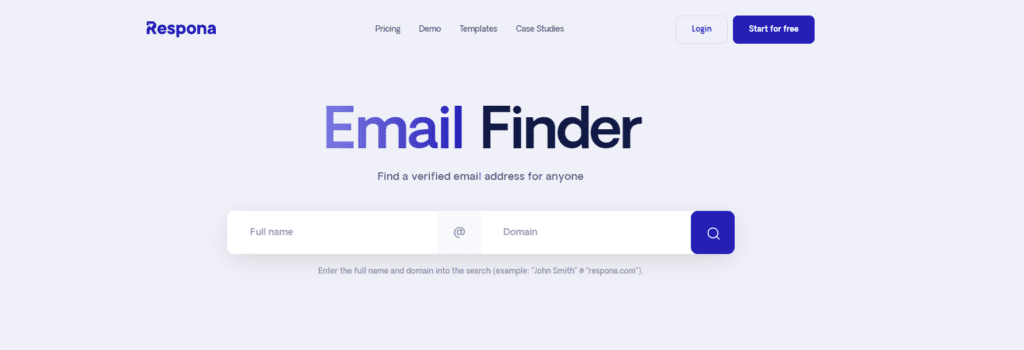
As you saw, Respona isn’t only great at finding your prospect’s emails, but also at helping you organize a campaign from start to finish.
Let’s wrap things up with some final words.
Link building cheat sheet
Now Over to You
There you have it.
That was our complete guide on how to find emails on LinkedIn as well as through some other creative ways.
We also hope that our guide will come in handy next time you’re searching for a prospect’s email.
Nevertheless, if you feel like you need any kind of help with not just finding the right email addresses, but also creating your email outreach campaign, don’t hesitate to start your 14-day free trial of Respona to try it for yourself.
Thanks for reading!